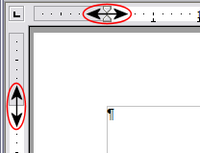Changing Page Margins
From Apache OpenOffice Wiki
- What Is Writer?
- The Writer interface
- Changing Document Views
- Moving Quickly through a Document
- Working with documents
- Working with text
- Selecting Items That Are Not Consecutive
- Selecting a Vertical Block of Text
- Cutting, Copying, and Pasting Text
- Finding and Replacing Text and Formatting
- Inserting Special Characters
- Inserting Dashes and Non-breaking Spaces and Hyphens
- Setting Tab Stops and Indents
- Changing the Default Tab stop Interval
- Checking Spelling and Grammar
- Using Built-in Language tools
- Using AutoCorrect
- Using Word Completion
- Using AutoText
- Formatting Text
- Formatting Pages
- Which Layout Method to Choose?
- Creating Headers and Footers
- Numbering Pages
- Changing Page Margins
- Adding Comments and Graphics to a Document
- Creating a Table of Contents
- Creating Indexes and Bibliographies
- Adding Images and Other Graphics
- Adding Tables, Spreadsheets, and Charts
- Adding a Movie or Sound
- Printing
- Using Mail Merge
- Tracking Changes to a Document
- Using Fields
- Linking to another part of a document
- Using Master Documents
- Creating Fill-in Forms
Changing Page Margins
You can change page margins in two ways:
- Using the page rulers—quick and easy, but does not have fine control
- Using the Page Style dialog—can specify margins to two decimal places
To change margins using the rulers:
- The gray sections of the rulers are the margins. Put the mouse cursor over the line between the gray and white sections. The pointer turns into a double-headed arrow.
- Hold down the left mouse button and drag the mouse to move the margin.
To change margins using the Page Style dialog:
- Right-click anywhere on the page and select Page from the pop-up menu.
- On the Page tab of the dialog, type the required distances in the Margins boxes.
| Content on this page is licensed under the Creative Common Attribution 3.0 license (CC-BY). |