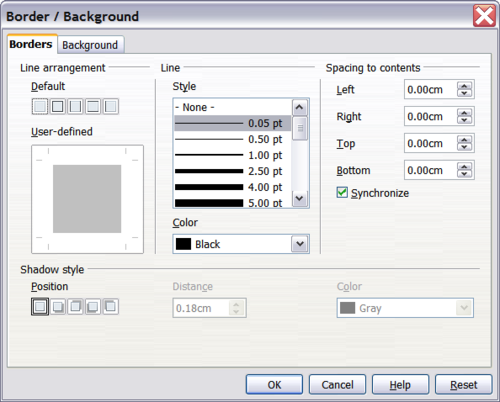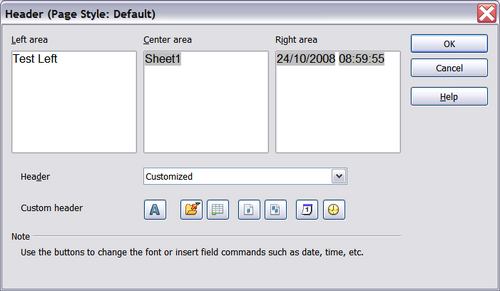Headers and Footers
- What is Calc
- Parts of the main Calc window
- Open and Save CSV files
- Navigating within spreadsheets
- Selecting items in a sheet or a spreadsheet
- Working with Columns and Rows
- Working with Sheets
- Viewing Calc
- Entering data using the keyboard
- Speeding up data entry
- Validating cell contents
- Editing data
- Formatting data
- Auto-formatting cells and sheets
- Formatting spreadsheets using themes
- Using conditional formatting
- Hiding and showing data
- Sorting records
- Using formulas and functions
- Analyzing data
- Printing from Calc
- Using Print Ranges
- Selecting the Page Order, Details, and Scale
- Page Breaks
- Headers and Footers
Headers and footers are predefined pieces of text that are printed at the top or bottom of a sheet, outside the sheet area. Headers are set in the same way as footers.
Headers and footers are assigned to a page style. You can define more than one-page style for a spreadsheet and assign different page styles to different sheets. For more about page styles, see Chapter 4 (Using Styles and Templates) in the Calc Guide.
To set a header or footer:
- Navigate to the sheet that you want to set the header or footer for. Choose Format → Page.
- On the Page Style dialog, select the Header (or Footer) tab. See Figure 103.
- Select the Header on option.
From here you can also set the margins, the spacing, and height for the header or footer. You can check the AutoFit height box to automatically adjust the height of the header or footer.
Margin
Changing the size of the left or right margin adjusts how far the header or footer is from the side of the page.
Spacing
Spacing affects how far above or below the sheet the header or footer will print. So, if spacing is set to 1.00", then there will be 1 inch (2.54 cm) between the header or footer and the sheet.
Height
Height affects how big the header or footer will be.
To change the appearance of the header or footer, click the More button in the header dialog. This opens the Border/Background dialog (Figure 104).
From this dialog you can set the background and border of the header or footer. For more information see Chapter 4 (Using Styles and Templates) in the Calc Guide.
The header or footer of a Calc spreadsheet has three columns for text. Each column can have different contents.
To set the contents of the header or footer, click the Edit button in the header or footer dialog shown in Figure 103 to display the dialog shown in Figure 105.
Areas
Each area in the header or footer is independent and can have different information in it.
Header
You can select from several preset choices in the Header drop-down list, or specify a custom header using the buttons below the area boxes. (To format a footer, the choices are the same.)
Custom header
Click in the area (Left, Center, Right) that you want to customize, then use the buttons to add elements or change text attributes.
![]() Opens the Text Attributes dialog.
Opens the Text Attributes dialog.
![]() Inserts the current page number.
Inserts the current page number.
![]() Inserts the total number of pages.
Inserts the total number of pages.
| Content on this page is licensed under the Creative Common Attribution 3.0 license (CC-BY). |