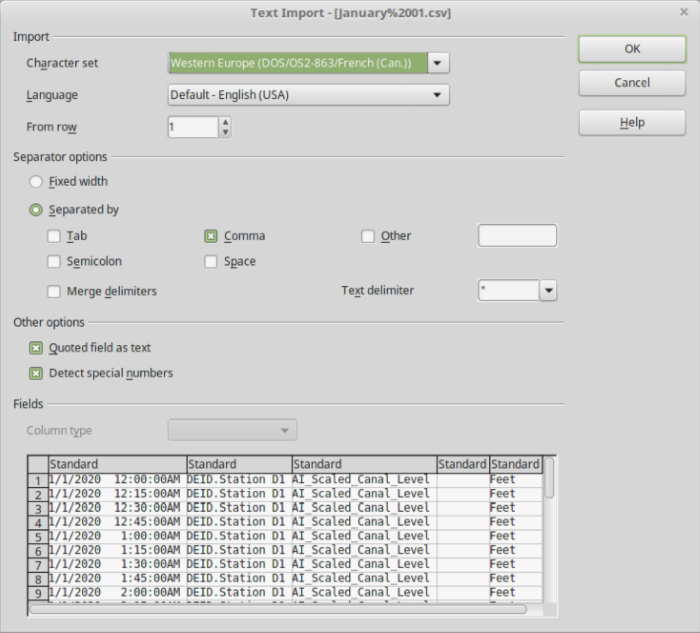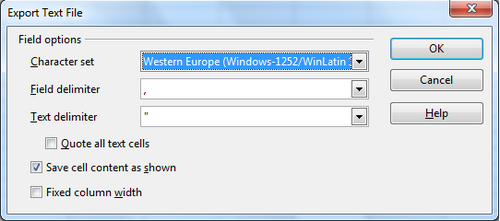Open and Save CSV files
- What is Calc
- Parts of the main Calc window
- Open and Save CSV files
- Navigating within spreadsheets
- Selecting items in a sheet or a spreadsheet
- Working with Columns and Rows
- Working with Sheets
- Viewing Calc
- Entering data using the keyboard
- Speeding up data entry
- Validating cell contents
- Editing data
- Formatting data
- Auto-formatting cells and sheets
- Formatting spreadsheets using themes
- Using conditional formatting
- Hiding and showing data
- Sorting records
- Using formulas and functions
- Analyzing data
- Printing from Calc
Open and Save CSV files
Chapter 1 (Introducing Apache OpenOffice) includes instructions on starting new Calc documents, opening existing documents, and saving documents.
A special case for Calc is opening and saving comma-separated-values (CSV), which are text files that contain the cell contents of a single sheet. Each line in a CSV file represents a row in a spreadsheet. Commas, semicolons, or other characters are used to separate the cells. Text may be entered in quotation marks, numbers are entered without quotation marks.
Opening a CSV File
To open a CSV file in Calc:
- Choose File → Open.
- Locate the CSV file that you want to open.
- If the file has a *.csv extension, select the file and click Open .
- If the file has another extension (for example, *.txt), select the file, select Text CSV (*.csv;*.txt) in the File type box (scroll down into the spreadsheet section to find it) and then click Open .
- On the Text Import dialog (Figure 68), select the Separator options to divide the text in the file into columns.
You can preview the layout of the imported data at the bottom of the dialog. Right-click a column in the preview to set the format or to hide the column. Selecting Detect special numbers allows values with formatting such as currency symbols and some date formats to be read correctly. They will otherwise be read as text, which is a common source of difficulty with subsequent calculations.
If the CSV file uses a text delimiting character that is not in the Text delimiter list, click in the Other box and type the character.
- Click OK to open the file.
Saving as a CSV File
To save a spreadsheet as a comma separated value (CSV) file:
- Choose File → Save As.
- In the File name box, type a name for the file.
- In the File type list, select Text CSV (.csv) and click Save .
You may see the message box shown below. Click Keep Current Format .
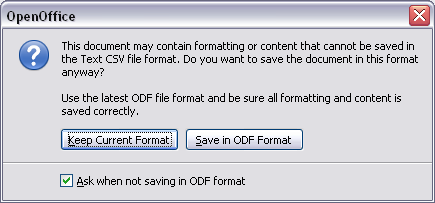
- In the Export of text files dialog, select the options you want and then click OK . You will get a warning that only the current sheet was saved. CSV files do not support multiple sheets.
| Content on this page is licensed under the Creative Common Attribution 3.0 license (CC-BY). |