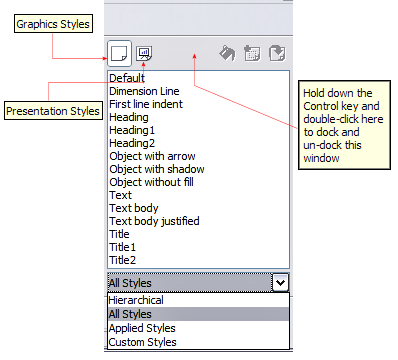Using styles
Suppose that you want to apply the same area fill, line thickness and border to a set of objects. This repetitive process can be greatly simplified by the use of styles. Styles allow you to define a formatting template (a style) and then to apply that style to multiple objects. For more about styles, see Chapter 6 (Introduction to Styles) in the Writer Guide.
Click on the ![]() icon on the Function Bar or press the F11 key to open the Styles and Formatting window. This window can be docked to the left or right side of the main Draw window, if you wish.
icon on the Function Bar or press the F11 key to open the Styles and Formatting window. This window can be docked to the left or right side of the main Draw window, if you wish.
Creating a new style
Select an object and customize the area fill and border. When you are satisfied, click on the ![]() icon on the Styles and Formatting window. This defines a new style based on the selected object. Type a name for the new style and click OK.
icon on the Styles and Formatting window. This defines a new style based on the selected object. Type a name for the new style and click OK.
Applying a style
Once the new style is defined, you can apply it to other objects. Select another object and double-click on the style name you defined. The new object will acquire the area fill and line properties of that style.
| What happens if I modify a style after it has been applied? Then every object with that style is updated automatically! |
How to modify a style
Modifying a style is similar to creating a new style. Select an object with that style and change the area and line properties. When satisfied, click on the Update Style icon ![]() .
.
| Content on this page is licensed under the Creative Common Attribution 3.0 license (CC-BY). |