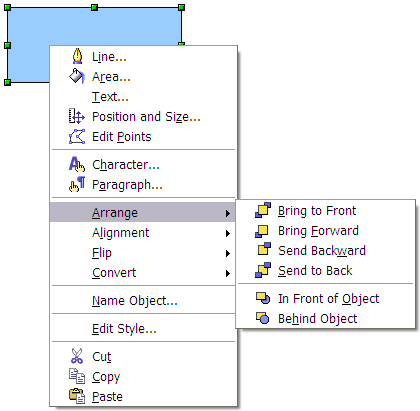Toolbars and menus
To change an object’s attributes (such as color, border width, etc) you can use the Line and Filling toolbar or the context menu.
Line and Filling toolbar
If the Line and Filling toolbar is not visible, you can display it using View > Toolbars > Line and Filling. From here you can edit the most common object attributes. You can also open the Line dialog by clicking on the ![]() icon and the Area dialog by clicking on the
icon and the Area dialog by clicking on the ![]() icon to see more options.
icon to see more options.
| 1 Styles and Formatting | 2 Line | 3 Arrow Style | 4 Line Style | 5 Line Width |
| 6 Line Color | 7 Area | 8-9 Area Style / Filling | 10 Shadow |
When you select text, this toolbar changes to show text formatting options.
When an object is selected, you can right-click on the object to bring up a context menu. The context menu provides additional access to the options shown above and another way to change an object’s attributes. The entries with a small arrow on the right hand side contain a submenu.
| Content on this page is licensed under the Creative Common Attribution 3.0 license (CC-BY). |