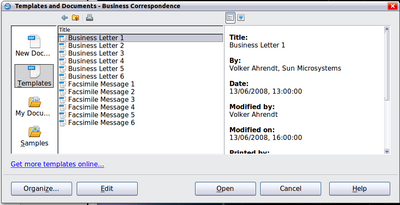Using a template to create a document
From Apache OpenOffice Wiki
- What is a Template?
- What Are Styles?
- Applying Styles
- Modifying Styles
- Creating New (Custom) Styles
- Copying and Moving Styles
- Deleting Styles
- Using a Template to Create a Document
- Creating a Template
- Adding Templates using the Extension Manager
- Editing a Template
- Changing the Template Assigned to a Document
- Setting a Default Template
- Organizing templates
- Examples of Style Use
Using a Template to Create a Document
To use a template to create a document:
- From the main menu, choose File → New → Templates and Documents. The Templates and Documents dialog (see below) opens.
- In the box on the left, click the Templates icon if it is not already selected. A list of template folders appears in the center box.
- Double-click the folder that contains the template that you want to use. A list of all the templates contained in that folder appears in the center box.
- Select the template that you want to use. You can preview the selected template or view the template's properties using the icons just below the title bar and slightly to the right of center:
- To preview the template, click the Preview icon. A preview of the template appears in the box on the right.
- To view the template's properties, click the Document Properties icon. The template's properties appear in the box on the right.
- Click Open . The Templates and Documents dialog closes and a new document based on the selected template opens in Apache OpenOffice.
| Content on this page is licensed under the Creative Common Attribution 3.0 license (CC-BY). |