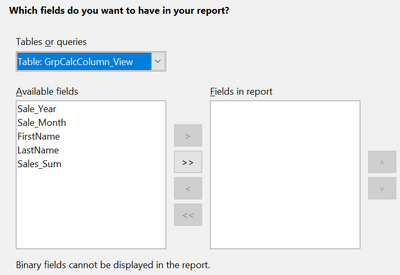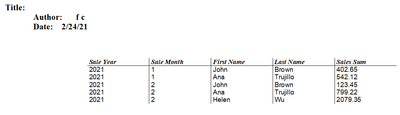Simple Static Report
Simple Static Report
Step 1: Start the Report Wizard
On the main Base window, click the Reports icon and then click Use Wizard to Create Report.
Step 2: Choose the fields from the View
Choose the View you want to use from the Tables or queries dropdown list. The available fields will be listed. Use the >> button to move all of them to the Fields in report list. You can just move a subset of the fields by selecting them individually and using the > button. The fields can also be reordered with the up and down arrow buttons. Click Next .
Step 3: Labeling the fields
Here you can modify the field labels from their default values. We will remove the underscores from the field names and add spaces so that Sale_Year becomes Sale Year and LastName becomes Last Name. Click Next .
Step 4: Grouping levels
In this first report we will not add grouping levels. In the next iteration of the report, we will do that. Click Next .
Step 5: Sort options
It is better to sort in the View rather than using the Report Wizard's sort. Click Next .
Step 6: Choose layout
There are many layout options. We will leave the defaults in place, but you can explore alternatives. A mock version of the report is visible behind the Report Wizard dialog and if you drag the dialog low in the screen, you can see the effect of different layouts. Click Next .
Step 7: Create report
In this step, you give the report file a name, rather misleadingly called Title of report and choose whether the report is static or dynamic. We will select static for this version. Click Finish .
We now have a Writer file that looks like Figure 200.
The Author field is taken from Tools → Options → OpenOffice → User Data → First/Last name. All the information is locked and not easily edited. It can be copied to a new document and edited there. If you do that, the Title field can be filled out in the new document by selecting the menu File → Properties and filling out the Title on the Description tab.
| Content on this page is licensed under the Creative Common Attribution 3.0 license (CC-BY). |