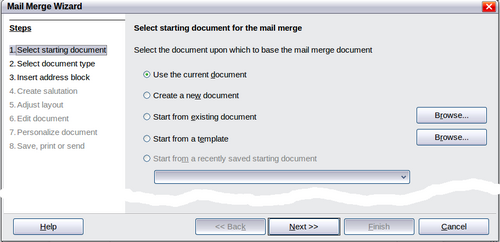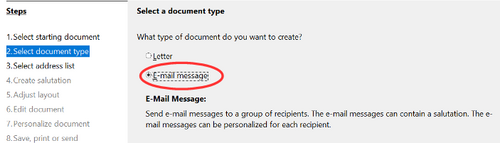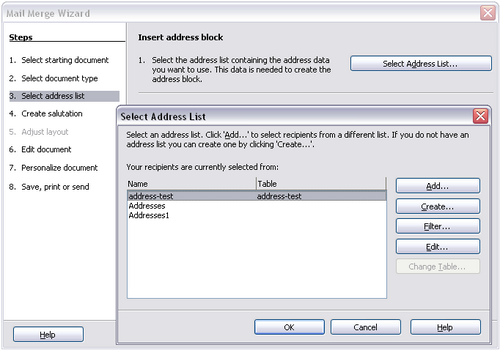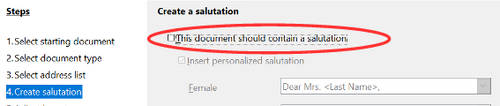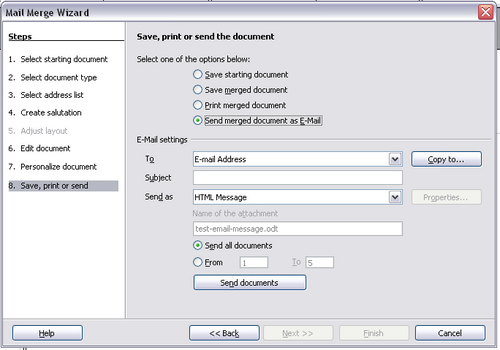E-mailing Documents
E-mailing Documents
Apache OpenOffice provides several ways to quickly and easily send documents as an e-mail attachment in one of three formats: OpenDocument (Apache OpenOffice's default format), Microsoft Office formats, or PDF.
To send the current document in OpenDocument format:
- Choose File → Send → Document as E-mail. OpenOffice opens your default e-mail program. The document is attached.
- In your e-mail program, enter the recipient, subject, and any text you want to add, then send the e-mail.
File → Send → E-mail as OpenDocument Text (or Spreadsheet or Presentation) has the same effect.
If you choose E-mail as Microsoft [Word,Excel, or PowerPoint], Apache OpenOffice first creates a file in one of those formats and then opens your e-mail program with the file attached. Remember that using a non-native format may cause changes in formatting.
Similarly, if you choose E-mail as PDF, Apache OpenOffice first creates a PDF using your default PDF settings (as when using the Export Directly as PDF toolbar button) and then opens your email program with the .PDF file attached.
E-mailing a Document to Several Recipients
To e-mail a document to several recipients, you can use the features in your e-mail program, or you can use Apache OpenOffice's mail merge facilities to extract e-mail addresses from an address book.
You can use Apache OpenOffice's mail merge to send e-mail in two ways:
- Use the Mail Merge Wizard to create the document and send it. See Chapter 11 (Using Mail Merge) of the Writer Guide for details.
- Create the document in Writer without using the Wizard, then use the Wizard to send it. This method is described here.
To use the Mail Merge Wizard to send a previously-created Writer document:
- Click Tools → Mail Merge Wizard. On the first page of the wizard, select Use the current document and click Next .
- On the second page, select E-mail message and click Next .
- On the third page, click the Select Address List button. Select the required address list (even if only one is shown) and then click OK . (If the address list you need is not shown here, you can click Add to find it and add it to the list.)
- Back on the Select address list page, click Next . On the Create salutation page, deselect This document should contain a salutation.
- In the left-hand list, click 8. Save, print or send. Apache OpenOffice displays a “Creating documents”-message and then displays the Save, print or send page of the Wizard.
- Select Send merged document as E-Mail. The lower part of the page changes to show e-mail settings choices. (See Figure 237.)
- Type a subject for your email and click Send documents . Apache OpenOffice sends the e-mails.
| Content on this page is licensed under the Creative Common Attribution 3.0 license (CC-BY). |