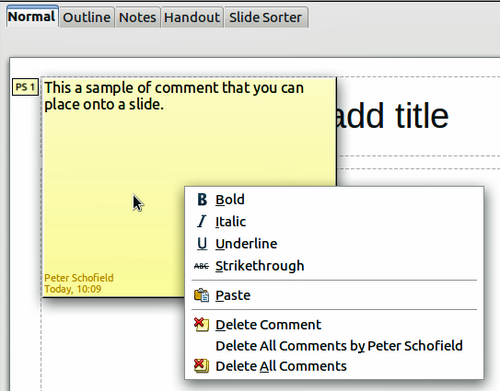Adding Comments to a Presentation
- What is Impress?
- Starting Impress
- The main Impress window
- Workspace views
- Creating a new presentation
- Formatting a presentation
- Adding and formatting text
- Adding pictures, tables, charts, media files, and other objects
- Working with master pages and styles
- Adding comments to a presentation
- Setting up the slide show
- Running a slide show
Adding Comments to a Presentation
Impress supports comments similar to those in Writer and Calc.
In Normal View, choose Insert → Comment from the menu bar. A small box containing your initials appears in the upper left-hand corner of the slide, with a larger text box beside it. Impress automatically adds your name and the current date at the bottom of the text box.
Type or paste your comment into the text box. You can optionally apply some basic formatting to the comment by selecting it, right-clicking, and choosing from the pop-up menu. From this menu, you can apply formatting to selected text, delete the current comment, delete all comments from the same author, or delete all comments in the presentation.
You can move the small comment markers to anywhere you wish on the slide. Typically, you might place it on or near an object you refer to in the comment.
To show or hide the comment markers, choose View → Comments.
Select Tools → Options → User Data to configure the name you want to appear in the Author field of the comment, or to change it.
If more than one person edits the document, each author is automatically allocated a different background color for their comments.
| Content on this page is licensed under the Creative Common Attribution 3.0 license (CC-BY). |