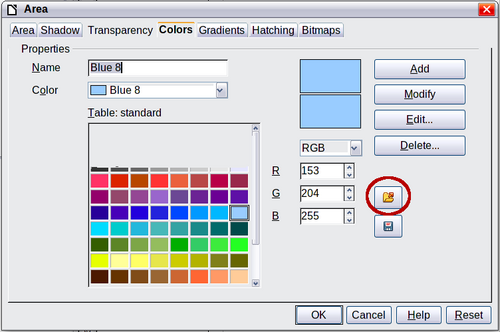Choosing and Defining Colors
- What is Draw?
- Parts of the main Draw window
- Choosing and defining colors
- Positioning objects with Snap functions
- Positioning objects with guiding lines
- The basic drawing shapes
- Drawing geometric shapes
- Selecting objects
- Moving and dynamically adjusting an object’s size
- Editing objects
- Using styles
- Special effects
- Combining multiple objects
- Aids for positioning objects
- Inserting and editing pictures
- Working with 3D objects
- Exporting graphics
- Adding comments to a drawing
Choosing and Defining Colors
Color Bar
To display the Color Bar, use View → Toolbars → Color Bar. The toolbar then appears at the bottom of the workspace.
This toolbar lets you rapidly choose the color of the objects in your drawing. The first box in the panel corresponds to transparency (no color).
You can access several specialized color palettes in Draw, as well as change individual colors to your own taste. To do this, choose Format → Area or the pouring can icon on the Line and Filling toolbar. This opens the Area dialog. Select the Colors tab.
To load another palette, click on the Load Color List button (circled in Figure 140). The file selector dialog asks you to choose one of the standard Apache OpenOffice palettes (files with the file extension *.soc). For example, web.soc is a color palette that is particularly adapted to creating drawings that are going to appear in Web pages. The colors will correctly display on workstations with screens displaying at least 256 colors.
The color selection box also lets you individually change any color by modifying the numerical values in the fields provided to the right of the color palette. You can use the color schemes known as CMYK (Cyan, Magenta, Yellow, Black), and RGB (Red, Green, Blue).
Click on the Edit button to open the Color Picker, where you can set individual colors. See “Color options” in Chapter 11 (Setting Up and Customizing Apache OpenOffice) in this book. Many more input possibilities are available in this dialog.
For a more detailed description of color palettes and their options, see Chapter 8 (Tips and Tricks), in the Draw Guide.
| Content on this page is licensed under the Creative Common Attribution 3.0 license (CC-BY). |