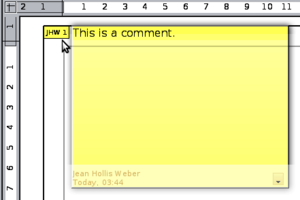Adding Comments to a Drawing
- What is Draw?
- Parts of the main Draw window
- Choosing and defining colors
- Positioning objects with Snap functions
- Positioning objects with guiding lines
- The basic drawing shapes
- Drawing geometric shapes
- Selecting objects
- Moving and dynamically adjusting an object’s size
- Editing objects
- Using styles
- Special effects
- Combining multiple objects
- Aids for positioning objects
- Inserting and editing pictures
- Working with 3D objects
- Exporting graphics
- Adding comments to a drawing
Adding Comments to a Drawing
Draw supports comments similar to those in Writer and Calc.
Choose Insert → Comment from the menu bar. A small box containing your initials appears in the upper left-hand corner of the Draw page, with a larger text box beside it. Draw has automatically added your name and the date at the bottom of this text box.
Type or paste your comment into the text box. You can optionally apply some basic formatting to parts of the text by selecting it, right-clicking, and choosing from the pop-up menu. From this menu, you can also delete the current comment, all the comments from the same author, or all the comments in the document.
You can move the small comment markers to anywhere you wish on the page. Typically, you might place it on or near an object you refer to in the comment.
To show or hide the comment markers, choose View → Comments.
Choose Tools → Options → User Data to enter the name you want to appear in the Author field of the comment.
If more than one person edits the document, each author is automatically allocated a different background color.
| Content on this page is licensed under the Creative Common Attribution 3.0 license (CC-BY). |