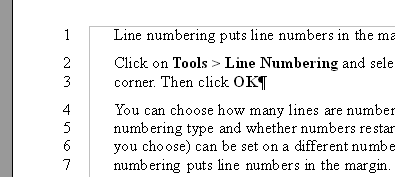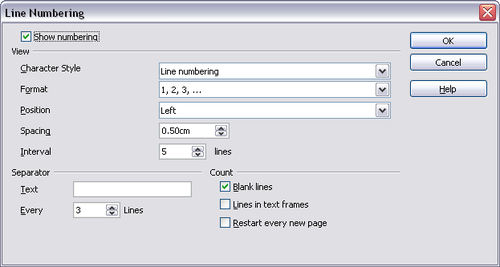Difference between revisions of "Documentation/OOoAuthors User Manual/Writer Guide/Line numbering"
From Apache OpenOffice Wiki
| (One intermediate revision by one other user not shown) | |||
| Line 1: | Line 1: | ||
| − | {{WriterTextWorkTOC| | + | {{DISPLAYTITLE:Line numbering}} |
| − | | | + | {{Documentation/WriterTextWorkTOC |
| − | | | + | |ShowPrevNext=block |
| − | + | |PrevPage=Documentation/OOoAuthors User Manual/Writer Guide/Using AutoText | |
| − | + | |NextPage=Documentation/OOoAuthors User Manual/Writer Guide/Undoing and redoing changes | |
| + | }} | ||
| + | __notoc__ | ||
Line numbering puts line numbers in the margin. The line numbers are displayed on screen and are printed. The example below has numbering on every line. | Line numbering puts line numbers in the margin. The line numbers are displayed on screen and are printed. The example below has numbering on every line. | ||
| − | [[Image:LineNumberEx.png|Line numbering example]] | + | [[Image:LineNumberEx.png|thumb|none|500px|Line numbering example.]] |
Click '''Tools > Line Numbering''' and select the '''Show numbering''' checkbox in the top left corner. Then click '''OK'''. | Click '''Tools > Line Numbering''' and select the '''Show numbering''' checkbox in the top left corner. Then click '''OK'''. | ||
| Line 12: | Line 14: | ||
You can choose how many lines are numbered (for example, every line or every tenth line), the numbering type and whether numbers restart on each page. In addition, a text separator (any text you choose) can be set on a different numbering scheme (one every 12 lines, for example). | You can choose how many lines are numbered (for example, every line or every tenth line), the numbering type and whether numbers restart on each page. In addition, a text separator (any text you choose) can be set on a different numbering scheme (one every 12 lines, for example). | ||
| − | [[Image:LineNumbering.png|Line numbering dialog]] | + | [[Image:LineNumbering.png|thumb|none|500px|Line numbering dialog.]] |
| − | + | ||
{{Manual}} | {{Manual}} | ||
| + | [[Category:Writer Guide (Documentation)]] | ||
Latest revision as of 22:49, 20 March 2008
- Selecting text
- Cutting, copying, and pasting text
- Moving paragraphs quickly
- Finding and replacing text and formatting
- Inserting special characters
- Formatting paragraphs
- Formatting characters
- Autoformatting
- Creating numbered or bulleted lists
- Using footnotes and endnotes
- Checking spelling
- Using the thesaurus
- Hyphenating words
- Using AutoCorrect
- Using word completion
- Using AutoText
- Line numbering
- Undoing and redoing changes
- Tracking changes to a document
- Linking to another part of a document
- Working with hyperlinks
- Tips and tricks
Line numbering puts line numbers in the margin. The line numbers are displayed on screen and are printed. The example below has numbering on every line.
Click Tools > Line Numbering and select the Show numbering checkbox in the top left corner. Then click OK.
You can choose how many lines are numbered (for example, every line or every tenth line), the numbering type and whether numbers restart on each page. In addition, a text separator (any text you choose) can be set on a different numbering scheme (one every 12 lines, for example).
| Content on this page is licensed under the Creative Common Attribution 3.0 license (CC-BY). |