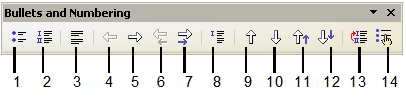Creating numbered or bulleted lists
From Apache OpenOffice Wiki
- Selecting text
- Cutting, copying, and pasting text
- Moving paragraphs quickly
- Finding and replacing text and formatting
- Inserting special characters
- Formatting paragraphs
- Formatting characters
- Autoformatting
- Creating numbered or bulleted lists
- Using footnotes and endnotes
- Checking spelling
- Using the thesaurus
- Hyphenating words
- Using AutoCorrect
- Using word completion
- Using AutoText
- Line numbering
- Undoing and redoing changes
- Tracking changes to a document
- Linking to another part of a document
- Working with hyperlinks
- Tips and tricks
There are several ways to create numbered or bulleted lists:
- Use autoformatting.
- Use list styles, as described in Chapter 7 (Working with Styles).
- Use the Numbering and Bullets icons on the paragraph formatting toolbar. To produce a numbered or bulleted list, select the paragraphs in the list and then click on the appropriate icon on the toolbar.
| It is a matter of personal preference whether you type your information first, then apply Numbering/Bullets, or apply these as you type. |
Using the Bullets and Numbering toolbar
You can create nested lists (where one or more list items has a sublist under it, as in an outline) by using the buttons on the Bullets and Numbering toolbar. You can move items up or down the list, or create subpoints, and even change the style of bullets. Use View > Toolbars > Bullets and Numbering to see the toolbar.
| 1 Bullets On/Off | 8 Insert Unnumbered Entry |
| 2 Numbering On/Off | 9 Move Up |
| 3 Numbering Off | 10 Move Down |
| 4 Up One Level | 11 Move Up with Subpoints |
| 5 Down One Level | 12 Move Down with Subpoints |
| 6 Move Up (One Level) with Subpoints | 13 Restart Numbering |
| 7 Move Down (One Level) with Subpoints | 14 Bullets and Numbering |
| Content on this page is licensed under the Creative Common Attribution 3.0 license (CC-BY). |