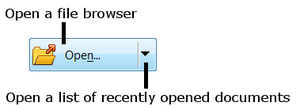Difference between revisions of "Documentation/AOO4 User Guides/Getting Started/Introducing Apache OpenOffice/Opening an existing document"
(Created page with "{{DISPLAYTITLE:Opening an existing document}} {{Documentation/IntroAOO4TOC |ShowPrevNext=block |PrevPage=Documentation/AOO4_User_Guides/Getting Started/Introducing Apache Open...") |
m |
||
| (2 intermediate revisions by the same user not shown) | |||
| Line 3: | Line 3: | ||
|ShowPrevNext=block | |ShowPrevNext=block | ||
|PrevPage=Documentation/AOO4_User_Guides/Getting Started/Introducing Apache OpenOffice/Starting a new document | |PrevPage=Documentation/AOO4_User_Guides/Getting Started/Introducing Apache OpenOffice/Starting a new document | ||
| − | |NextPage=Documentation/AOO4_User_Guides/Getting Started/Introducing Apache OpenOffice/Saving | + | |NextPage=Documentation/AOO4_User_Guides/Getting Started/Introducing Apache OpenOffice/Saving documents}}__NOTOC__ |
== Opening an Existing Document == | == Opening an Existing Document == | ||
When no document is open, the Start Center provides an icon for opening an existing document or choosing from a list of recently-edited documents. | When no document is open, the Start Center provides an icon for opening an existing document or choosing from a list of recently-edited documents. | ||
| − | [[Image:AOO41GS2 015.png| | + | [[Image:AOO41GS2 015.png|300px|center]] |
You can also open an existing document in one of the following ways. | You can also open an existing document in one of the following ways. | ||
* Choose {{menu|File|Open}}. | * Choose {{menu|File|Open}}. | ||
| − | |||
* Click the {{button|Open}} button on the main toolbar. | * Click the {{button|Open}} button on the main toolbar. | ||
* Press {{key|Ctrl|O}} on the keyboard. | * Press {{key|Ctrl|O}} on the keyboard. | ||
| Line 24: | Line 23: | ||
If you have associated Microsoft Office file formats with Apache OpenOffice, you can also open these files by double-clicking on them. | If you have associated Microsoft Office file formats with Apache OpenOffice, you can also open these files by double-clicking on them. | ||
| − | |||
{{CCBY}} | {{CCBY}} | ||
[[Category:Getting Started (Documentation)]] | [[Category:Getting Started (Documentation)]] | ||
Latest revision as of 16:12, 29 September 2023
- What is Apache OpenOffice?
- The advantages of Apache OpenOffice
- Minimum requirements
- How to get and install the software
- Extensions and Add-Ons
- Starting Apache OpenOffice
- Parts of the main window
- Starting a new document
- Opening an existing document
- Saving documents
- Password protection
- Using the Navigator
- Using the Open and Save As dialogs
- Undoing and redoing changes
- Reloading a document
- Closing a document
Opening an Existing Document
When no document is open, the Start Center provides an icon for opening an existing document or choosing from a list of recently-edited documents.
You can also open an existing document in one of the following ways.
- Choose File → Open.
- Click the Open button on the main toolbar.
- Press Ctrl + O on the keyboard.
In each case, the Open dialog appears. Select the file you want, and then click Open. If a document is already open in Apache OpenOffice, the second document opens in a new window.
In the Open dialog, you can reduce the list of files by selecting the type of file you are looking for. For example, if you choose Text documents as the file type, you will only see documents Writer can open (including .odt, .doc, .txt); if you choose Spreadsheets, you will see .ods, .xls, and other files that Calc opens.
You can also open an existing document that is in an OpenDocument format by double-clicking on the file's icon on the desktop or in a file manager such as Windows Explorer.
If you have associated Microsoft Office file formats with Apache OpenOffice, you can also open these files by double-clicking on them.
| Content on this page is licensed under the Creative Common Attribution 3.0 license (CC-BY). |