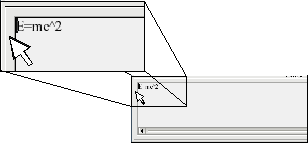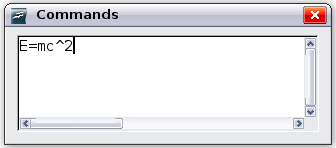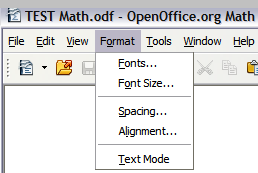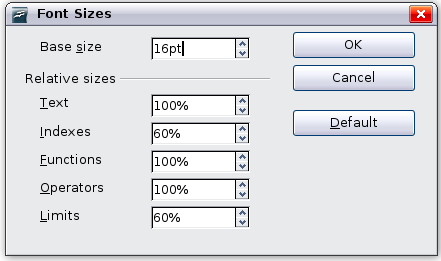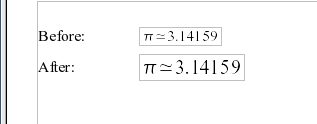Math 3.x customizations
From Apache OpenOffice Wiki
Formula editor as a floating window
The formula editor can cover a large part of the Writer window. To turn the formula editor into a floating window, do this:
- Hover the mouse over the editor frame, as shown below.
- Hold down the Control key and double-click.
The figure below shows the result. You can make the floating window back into an embedded frame, using the same steps. Hold down the Control key and double-click the window frame.
How can I make a formula bigger?
This is one of the most common questions people ask about OOo Math. The answer is simple, but not intuitive:
- Start the formula editor and go to Format > Font size.
- Select a larger font size under “Base Size" (top-most entry), as shown below.
Edit Base size (top) to make a formula bigger.
The result of this change is illustrated below.