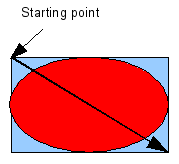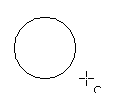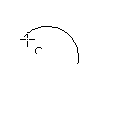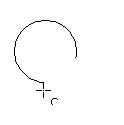Ellipses and circles
Drawing ellipses (ovals) and circles
To draw an ellipse (also called an oval) or a circle, click on the Ellipse icon ![]() on the main Drawing toolbar. (A circle is simply an ellipse with both axes the same length.) The ellipse drawn is the largest ellipse that fits within the (imaginary) rectangle drawn by the mouse; see Figure 7.
on the main Drawing toolbar. (A circle is simply an ellipse with both axes the same length.) The ellipse drawn is the largest ellipse that fits within the (imaginary) rectangle drawn by the mouse; see Figure 7.
There are three ways to draw an ellipse or a circle:
- Hold down the Shift key while dragging with the mouse to draw a circle.
- Hold down the Alt key (together with the Shift key) to draw a symmetrical ellipse (a circle) with the center point as the starting point.
- Hold down the Ctrl key while dragging with the mouse to draw an ellipse or circle that snaps to the nearest grid points.
Note: If you first press and hold the Ctrl key down, and then click on one of the icons for Line, Rectangle, Ellipse or Text, a “standard” sized object is drawn automatically in the work area – the size, shape and color are all standard values. These attributes can be changed later if desired.
Adding ellipse and arc tools to the Drawing toolbar
In previous versions of OOo a long-click on the ellipse button opened a new toolbar that contained tools for drawing elliptical and circular arcs. This function is not directly available in Version 2.
If you really need this tool, you can add an Ellipse toolbar to the Drawing toolbar. Click on the arrow on the right hand end of the Drawing toolbar and select Customize Toolbar. On the Toolbars page of the Customize dialog box, select the Drawing Toolbar, click Add, choose category Drawing, command Ellipse (second one) and then Close, OK to complete the process.

Figure 8: Adding the extended Ellipse toolbar.
You should now see an ellipse icon ![]() on the Drawing toolbar. If you use this icon in place of the standard ellipse icon on the Drawing toolbar, all the extended ellipse functions (from Version 1) are available. Clicking on the black arrow by the icon opens the floating toolbar Circles and Ovals (Figure 9). If you wish, you can now remove the simple ellipse icon from the Drawing toolbar (either deactivate it or delete it completely).
on the Drawing toolbar. If you use this icon in place of the standard ellipse icon on the Drawing toolbar, all the extended ellipse functions (from Version 1) are available. Clicking on the black arrow by the icon opens the floating toolbar Circles and Ovals (Figure 9). If you wish, you can now remove the simple ellipse icon from the Drawing toolbar (either deactivate it or delete it completely).
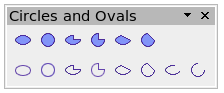
Figure 9: Circle and Oval toolbar.
Drawing elliptical and circular arcs
To draw an arc, choose the appropriate Arc symbol. Drag with the mouse to create the circle or ellipse.
Release the mouse button and move the cursor to the position where you want the arc to start. In the status bar you can see the actual angle. Single-click this point; the circle (or ellipse) disappears and moving the mouse creates the arc. Again the status bar shows the current angle.
When you have drawn the arc to the length you want, click once more. The drawing of the arc is complete.
| Content on this page is licensed under the Creative Common Attribution 3.0 license (CC-BY). |