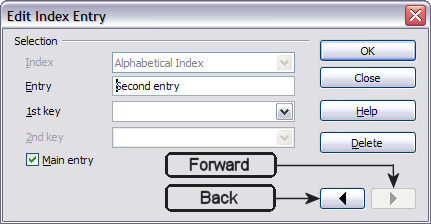Maintaining an index
From Apache OpenOffice Wiki
- Tables of contents
- Customizing a table of contents
- Using the Index/Table page
- Using the Entries page
- Using the Styles, Columns, and Background pages
- Maintaining a table of contents
- Alphabetic indexes
- Customizing index entries
- Customizing the appearance of an index
- Maintaining an index
- Other types of indexes
- Bibliographies
- Creating a bibliographic database
- Adding a reference (citation) into a document
- Formatting the bibliography
- Defining the paragraph style for the bibliography
- Updating and editing an existing bibliography
To modify the appearance of an index:
- Right-click anywhere in the index.
- From the pop-up menu, choose Edit Index/Table. The Insert Index/Table dialog box opens and you can edit and save the index using the five tabs described in the previous section.
To update or delete an index, follow the process described in the sections Updating a table of contents and Deleting a table of contents.
Viewing and editing existing index entries
Once you have added the initial entries, you can make some amendments or add some new ones. You can view and edit these using the following steps:
- Ensure that field shading is active (Tools > Options > OpenOffice.org> Appearance > Text Document > Field shadings), so you can locate index entries more easily.
- Place the cursor immediately to the left of an existing index entry in the body of your document and select Edit > Index Entry. Alternatively, right-click on the word or phrase and from the context menu select Index Entry.
- A dialog box similar to the one below appears. You can move through the various index entries using the forward and back arrow buttons. If there is more than one entry for a single word or phrase, then you can scroll through each of the entries.
- Make the necessary modifications or additions to the index entries and, when finished, click OK.
| Content on this page is licensed under the Creative Common Attribution 3.0 license (CC-BY). |