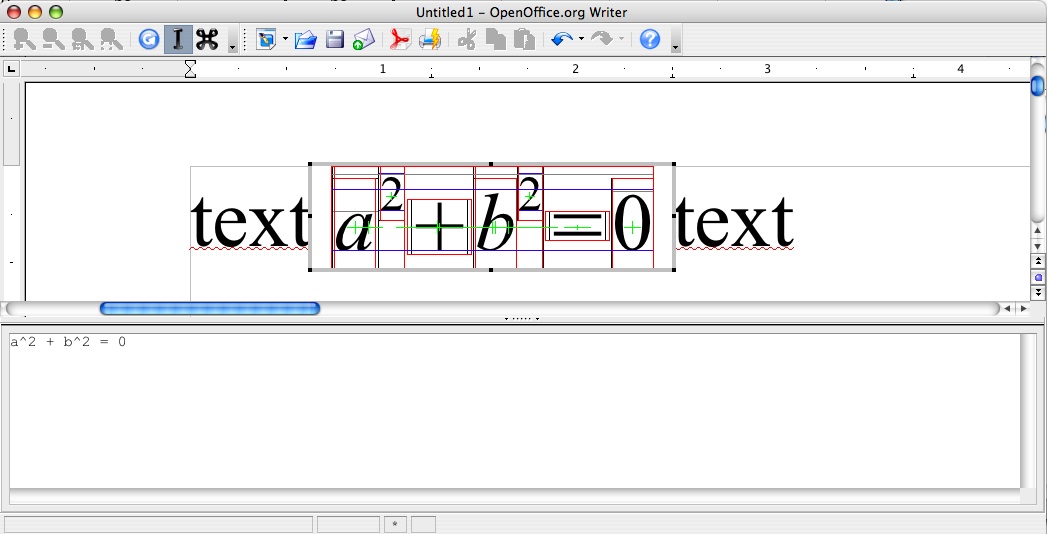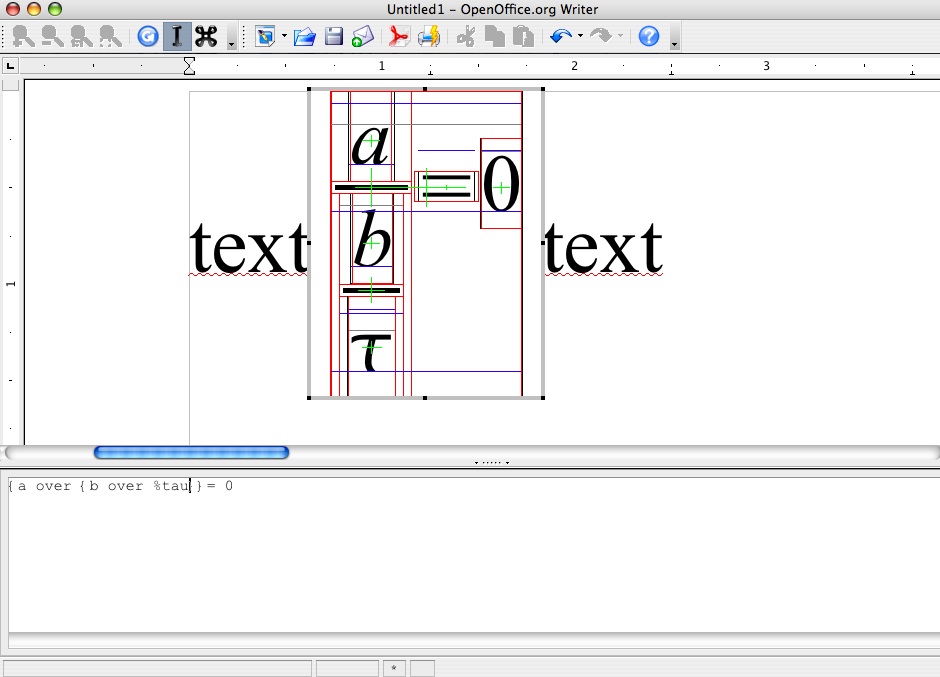Education Project/Effort/Math baseline alignment/Debuging starmath
Contents
Milestone
Current Build is m245
install it wherever ( Desktop is a good option on Mac OS X)
Debug
What is the problem ?
all libmath are stripped by default, and you'll have to add the symbols for debugging. Thus you'll have to rebuild starmath, and symlink with the new math libs.
The problem is, since sb71 integration, use symlinks with libs is just a workaround. See [issue 83548 for more information ]
A patch for linkoo
Waiting, the following patch (thanks to Kendy !! ) should allow linkoo to work as expected : [patch for linkoo]
Apply the patch
Just put it in the root dir ( the one containing all OpenOffice.org sources), and do :
1) fake application ( using --dry-run option )
patch --dry-run -p0 <fix-linkoo_new.diff
2) if nothing bad occurs (excepted some fuzz) apply it for true :
patch -p0 <fix-linkoo_new.diff
With this patch applied, linkoo should work as expected. Please note this is a workaround, to make linkoo work for debug purpose.
Process
Add debug infos in stramath
1) Build adding rectangles (for baselines and co )
-> uncomment line 93 in node.cxx : all formulas will be drawn with colored lines giving all alignment information ( Top Bottom Baseline when existing ..etc ) -> See the screenshots below
rebuild starmath libs
2) Build starmath again using :
cd starmath
mv unxmacxi.pro unxmacxi.pro_backup /* adapt to your architecture / OS */
build debug="something_but_not_empty"
Linkoo
3) if never done, run linkoo
Important: one time only !!
Method : FIXME
Attach the running process to gdb
4) launch OpenOffice.org
Should work out of the box :)
5) find the processus number of soffice.bin
To find the correct processus number correponding to OpenOffice.org binary execution, just run the following command line in a terminal :
ps ax | grep soffice.bin | grep -v grep
For example:
ordinateur-de-eric-b-2:~ ericb$ ps ax | grep soffice.bin | grep -v grep 11666 ?? S 0:00.56 /Applications/OpenOffice.org 2.4.app/Contents/MacOS/soffice.bin -psn_0_51511297
-> the processus number is 11666
6) In a terminal, run gdb
ordinateur-de-eric-b-2:~ ericb$ gdb -q (gdb)
... and attach the process number corresponding to soffice.bin
(gdb) attach 11666 Attaching to process 11666. Reading symbols for shared libraries . done Reading symbols for shared libraries ............................................................. ................................................................................ done 0x90009bf7 in mach_msg_trap () (gdb)
Complement : detach the process
Simply use detach :
(gdb) detach Detaching from process 11666 thread 0xd03. (gdb)
Other possibility :
(gdb) q The program is running. Quit anyway (and detach it)? (y or n) y Detaching from process 11666 thread 0xd03. ordinateur-de-eric-b-2:~ ericb$
Interesting breakpoints
FIXME : non exhaustive list, to be completed with other examples asap
==== tracing all Arrange() methods in node.cxx
SmRectangleNode::Arrange ( starmath/source/node.cxx, line 2329 )
SmSubSupNode::Arrange ( starmath/source/node.cxx, line 1437 )
SmMathSymbolNode::Arrange ( starmath/source/node.cxx, line 2731 )
SmBinVerNode::Arrange ( starmath/source/node.cxx, line 1087 )
gdb completion
As preliminary, don't forget to use gdb completion feature: it's great and very usefull when you have to choose between several possibilities, like the same but overloaded method ... etc.
Principle: write the first letters of the word you want to write, and when sure, hit TAB key ( hit it several times if needed )
- either there is only one solution, and the word will be simply completed (nice, isn't it ? )
- or several solution will be proposed, and you'll have to decide which one use ..
How to add breakpoints ?
A breakpoint is an extremely helpfull way to stop -repeatably and safely- the binary execution, and analyse what happens with the code, modify on the fly, test other values ..etc
Several possibilities can be used there, to add a breakpoint :
1) specify the line :
Insert a breakpoint line 1234 in node.cxx :
(gdb) b node.cxx:1234
2) specify the method:
Insert a breakpoint when a method is called :
(gdb) b 'SmBinVerNode::Arrange'
Note: when the same method is overloaded, you can add the arguments to be sure to hit the right method.
3) conditional break :
Insert a breakpoint when the condition is verified :
(gdb) b cond ( (thing == true) || (foo != 0) )
Examples
First try:
type an equation containing a^2 + b^2 , exit formula ( ESC twice ) then enter the word "text"
then create a new equation containing %tau a^2 + b^2 and notice the difference.
First breakpoint: parse.cxx:398
When entering whatever letter, you hit a breakpoint. Just trace after it, and compare the two equations (e.g.)
Entering %tau a^2 + b^2 , you'll see the line starmath/source/parse.cxx:770
- FIXME* : verify what makes ( if (aTmpRes.TokenType & KParseType::IDENTNAME)) true