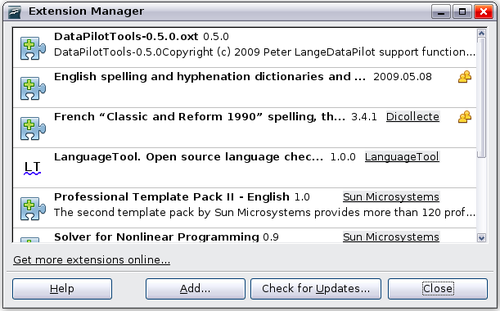Difference between revisions of "Documentation/OOo3 User Guides/Calc Guide/Adding functionality with extensions"
m (→Installing extensions: Removed ref to figure no, not used here.) |
(→Installing extensions) |
||
| Line 20: | Line 20: | ||
{{Documentation/Tip| To get extensions that are listed in the repository, you can open the Extension Manager and click the '''Get more extensions here''' link. You do not need to download them separately as in step 1 above.}} | {{Documentation/Tip| To get extensions that are listed in the repository, you can open the Extension Manager and click the '''Get more extensions here''' link. You do not need to download them separately as in step 1 above.}} | ||
| − | [[Image:CG3AppDF17.png|thumb|none|500px|''Installing an | + | [[Image:CG3AppDF17.png|thumb|none|500px|''Installing an extension'']] |
{{Documentation/Note| To install a ''shared'' extension, you need write access to the OpenOffice.org installation directory.}} | {{Documentation/Note| To install a ''shared'' extension, you need write access to the OpenOffice.org installation directory.}} | ||
Revision as of 01:03, 18 December 2009
Adding functionality with extensions
An extension is a package that can be installed into OpenOffice.org to add new functionality.
Although individual extensions can be found in different places, the official OpenOffice.org extension repository is at http://extensions.services.openoffice.org/. Some extensions are free of charge; others are available for a fee. Check the descriptions to see what licenses and fees apply to the ones that interest you.
Installing extensions
To install an extension, follow these steps:
- Download an extension and save it anywhere on your computer.
- In OOo, select Tools > Extension Manager from the menu bar. In the Extension Manager dialog, click Add.
- A file browser window opens. Find and select the extension you want to install and click Open. The extension begins installing. You may be asked to accept a license agreement.
- When the installation is complete, the extension is listed in the Extension Manager dialog.
Using extensions
This section describes several of the more important and popular extensions to OpenOffice.org. In each case, you need to first install the extension as described in the previous section.
Professional Template Pack II
Provides more than 120 templates for Writer, Calc, and Impress. Available in several languages. After you have installed this extension, you will find the templates under File > New > Templates and Documents. From Sun Microsystems. Freeware.
Template Changer
Adds two new items to the File > Templates menu that allow you to assign a new template to the current document or to a folder of documents. All styles and formatting will be loaded from that template and the document will behave as it was created using that template. Open source.
DataForm
Generates a data input form for tables in calc, reproducing the Data Form feature of Microsoft Excel. License: GPL v2.
| Content on this page is licensed under the Creative Common Attribution 3.0 license (CC-BY). |