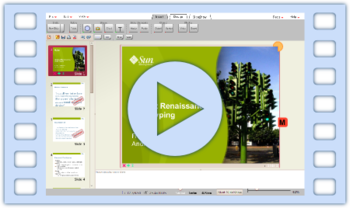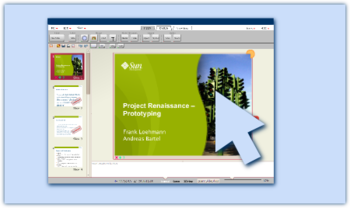Renaissance:Prototyping
From Apache OpenOffice Wiki
|
|
|---|
|
Quick Navigation
Team |
Contents
Prototyping
Prototyping phase II has ended.
Goal
Building a flexible framework for mid-fidelity prototyping to test promising UI designs with real users.
Team
- Andreas Bartel (andba) - User Experience Tech Lead for Project Renaissance
- Andre Fischer (Andre Fischer) - Developer
- Bernd Eilers (bei) - Developer
- Frank Loehmann (fl) - OpenOffice.org User Experience Project Lead
Prototype
| Screencast | Live Prototype |
|---|---|
| The video testdrive on YouTube gives you a first impression what the prototype is about. | The latest prototype (v 0.18) runs on "live" your computer (Java 6 required). |
Note: This mid-fidelity prototype has no polished UI design! Also the content of the toolbar section is not final nor complete. We just want to test interaction of the a possible UI with normal users. Therefore the prototype provides only limited functionality that allows us to run some tests in real live scenarios like creating a small presentation and doing some formatting.
Our page Frequently Asked Questions provides more information on what is prototyping.
Supported functionality in prototype
Tip: functional buttons in the toolbars show a green point in the lower right corner
- Loading ODP files from OOo (ODF)
- Load/Save own XML file format
- Main menu
- Slideable toolbar area
- Zoom slider
- New handles/ mode less rotation
- Insert
- Bitmaps
- Shapes
- Format (context sensitive like in StarOffice 4/5)
- Border style
- Border width
- Character format (bold/italic/underlined)
- Paragraph (left, right, centered, justified)
- Color and gradient for
- Fill
- Border
- Design
- Slide theming
- Color theming
- Views
- Normal
- Sorter
- 3D (i.e. on small devices)
- Presentation mode
- Notes window (at the bottom in normal view)
- Slide preview (on the left in normal view)
- Direct object interaction for
- Slides
- Yellow circle: Slide/overview zoom
- M: Live master mode switch
- Copy/delete/duplicate
- Slides
Progress / Mini-Minutes
Tasks to support
- Must have
- insert slide (done)
- delete slide (done)
- duplicate slide (done)
- change slide layout (done)
- change slide design (done)
- input text (done)
- navigate through slides (done)
- Nice to have
- insert image (done)
- insert shape (done)
- insert table
- insert text field (done)
- If possible
- modify image
- modify shape (done)
- modify table