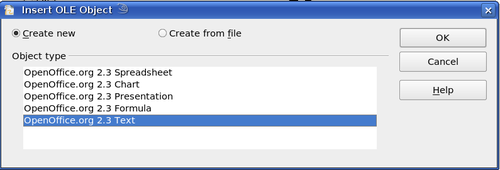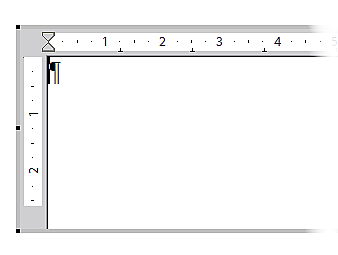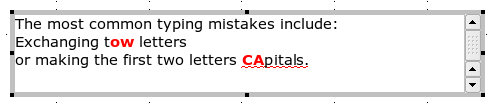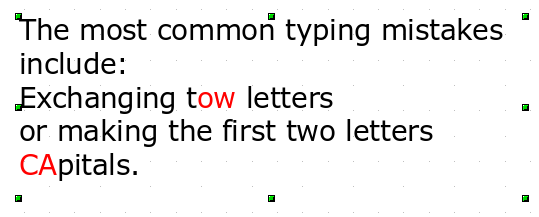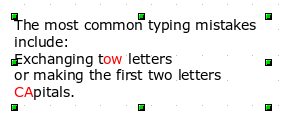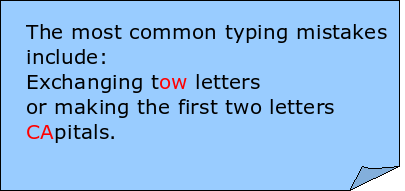Writer OLE Object
In some cases text frames are not flexible enough to meet your needs and offer too few possibilities for adjustment. For example, you may want to show a figure in Draw in exactly the form it was created in Writer. The best solution might be to insert an OLE object. This means that the object is linked or connected to the application that created it. Draw makes available to other applications (only) one viewing window. That the object itself is not edited in Draw but in the other application.
Insert
With Insert > Object > OLE Object open the dialog as shown in Figure 23. Use the option Create new to embed the OLE object in the Draw document. With the option Create from file you can choose whether the object should be embedded or linked. With a linked file any change in the stored file will be shown in Draw and vice versa – any change you make in Draw will be stored in the file on disk.
If you have decided to embed the object you can still create an independent text document from the OLE object. For this use the Save Copy as command from the context menu.
Editing mode
As soon as you click OK, the object is created and opens in editing mode. You can recognize this mode by the gray frame around the object and the small black handles.
Take special note of the toolbars. These are no longer those of the Draw module but of the Writer module. You input your text and format it almost the same as if you were in Writer itself. In particular you now have available all the format styles from Writer.
With the handles of the gray frame you can determine which section of the entire text document is visible. You should switch off the ruler view.
Click outside the object to leave editing mode. Double-click on the object or with Edit > Object > Edit to change again into editing mode.
In an embedded Writer OLE object, you can connect to further “sub” OLE objects. You cannot edit a linked Writer “sub” OLE object directly in Draw – you must open it as a text document in Writer. This limitation can be illustrated by the use of formulas. Such formulas are technically speaking OLE objects, which belong to the Math module. If you want to use mathematical formulas inside flowing text, you must save the text in a separate text document and insert it as a linked OLE object in Draw.
Object mode
Click on an object to enter the object mode, recognizable by the presence of the green handles. In object mode you remain in the Draw module.
Possibly you noticed that in edit mode there is no Zoom. Set the size of the OLE object on the Draw page in Object mode from the dialog Position and Size. In the left image of Figure 26 the object was inserted at the original size, at right the size was reduced. If you change the size take care that the option Keep ratio is checked or else the object will become distorted. Line and Area properties are not available for OLE objects nor is it possible to rotate objects like with text frames.
Figure 26: Zoom vs resizing of an OLE Writer object
OLE objects can be overlaid just like other drawing objects. In Figure 27 a drawing object from the basic shapes menu has been placed behind the OLE object.
The page with the text document has the background property set to “transparent”. If you change the background color of the OLE object in Edit mode, it will also show in the Draw document.
The Format menu has the entries Area and Line grayed out because they are not usable, but the menu entries Paragraph, Character,Text, and Bullets and Numbering are all available. These relate not to the text which you are currently editing in edit mode but rather to a text element (this is similar to the way that pictures are linked with an OLE object). To write something in this text element, press F2. A double-click, unlike with images, does not work here because it puts you in the edit mode of the OLE object. Note: Whether you can sensibly use a text element like this is an open question!
| Content on this page is licensed under the Creative Common Attribution 3.0 license (CC-BY). |