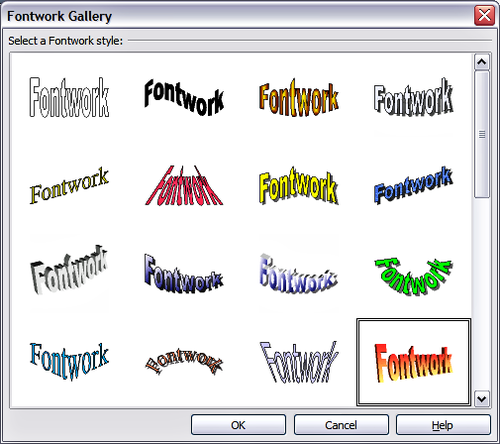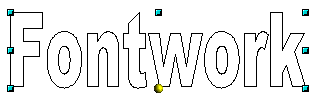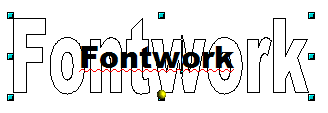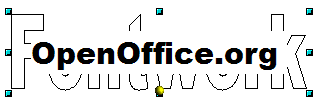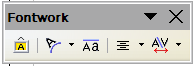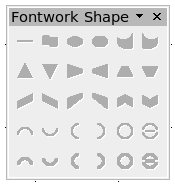Fontwork Gallery
From Apache OpenOffice Wiki
With the icon ![]() you open the new Fontwork Gallery (Figure 22) which you can use to insert an eye-catching caption to an image. Fontwork drawing objects belong to the “shape” category. The Gallery contains a selection of popular text forms.
you open the new Fontwork Gallery (Figure 22) which you can use to insert an eye-catching caption to an image. Fontwork drawing objects belong to the “shape” category. The Gallery contains a selection of popular text forms.
You are not limited to only these samples; you can subsequently edit and customize the chosen caption type. Proceed as follows.
If you want to give the text a 3D appearance, refer to the relevant section in Chapter 7 (Working with 3D Objects).
| Content on this page is licensed under the Creative Common Attribution 3.0 license (CC-BY). |