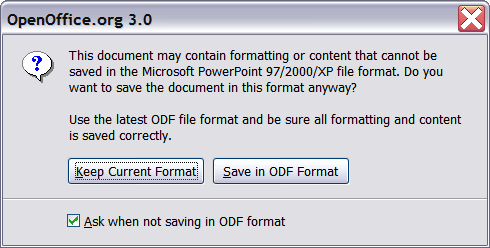Opening and saving a PowerPoint file
From Apache OpenOffice Wiki
- Controlling printing
- Printing a brochure
- Exporting to PDF
- Exporting as a Flash file
- Exporting as web pages (HTML files)
- E-mailing a presentation
- Digital signing of documents
- Opening and saving a PowerPoint file
OpenOffice.org’s Impress file format is highly compatible with Microsoft’s PowerPoint format. You can open a PowerPoint presentation in Impress, edit it, then save it in its original PowerPoint format or in Impress format. You can also create a new presentation in Impress and save it as a PowerPoint file, for sharing your presentation with those who have yet to discover OpenOffice.org.
Saving an Impress file as a PowerPoint file
- Choose File > Save As from the menu bar.
- Select the location where you want the PowerPoint file saved and type a name for the file.
- Under File type, choose Microsoft PowerPoint 97/2000/XP (.ppt).
- Click Save. The message shown below will appear. Click Yes to confirm that you want to save the file in Microsoft PowerPoint format. You can select the checkbox to not show the message again.
Opening a PowerPoint file in Impress
If you receive a file from someone in PowerPoint format and need to edit it in Impress, here is how to:
- In OpenOffice.org, choose File > Open from the menu bar.
- Under File type, choose All files (*.*) or Presentations or Microsoft PowerPoint 97/2000/XP from the drop-down list.
- Navigate to the PowerPoint file, select it, and click Open.
The PowerPoint file can now be edited and saved as an Impress file or a PowerPoint file. To save the file as an Impress file, choose OpenDocument Presentation (.odp) as the File Type.
| Content on this page is licensed under the Creative Common Attribution 3.0 license (CC-BY). |