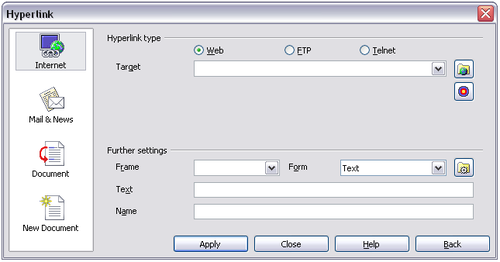Creating hyperlinks
When you type text (such as a website addresses or URL) that can be used as a hyperlink, and then press the spacebar or the Enter key, OOo automatically creates the hyperlink and applies formatting to the text (usually a color and underlining). If this does not happen, you can enable this feature using Tools > AutoCorrect Options > Options and selecting the URL Recognition option.
If you do not want OOo to convert a specific URL to a hyperlink, choose Edit > Undo Insert from the menu bar or press Control+Z immediately after the formatting has been applied.
You can also insert hyperlinks using the Navigator and the Hyperlink dialog, and you can modify all hyperlinks using the Hyperlink dialog as described in this section.
Using the Hyperlink dialog
To display the dialog, click the Hyperlink icon ![]() on the Standard toolbar or choose Insert > Hyperlink from the menu bar. To turn existing text into a link, highlight it before opening the dialog.
On the left side, select one of the four categories of hyperlink:
on the Standard toolbar or choose Insert > Hyperlink from the menu bar. To turn existing text into a link, highlight it before opening the dialog.
On the left side, select one of the four categories of hyperlink:
- Internet: the hyperlink points to a web address, normally starting with http://
- Mail & News: the hyperlink opens an email message that is pre-addressed to a particular recipient
- Document: the hyperlink points to another document or to another place in the current document
- New document: the hyperlink creates a new document
The top right part of the dialog changes according to the choice made for the hyperlink category in the left panel. A full description of all the choices and their interactions is beyond the scope of this chapter. Here is a summary of the most common choices.
For an Internet hyperlink, choose the type of hyperlink (Web, FTP, or Telnet), and enter the required web address (URL).
For a Mail and News hyperlink, specify whether it is a mail or news link, the receiver’s address, and for email, also the subject.
For a Document hyperlink, specify the document path (the Open File button opens a file browser) or leave this blank if you want to link to a target in the same document. Optionally specify the target in the document (for example a specific slide). Click on the Target in Document icon to open the Navigator where you can select the target; or if you know the name of the target, you can type it into the box.
For a New Document hyperlink, specify whether to edit the newly created document immediately (Edit now) or just create it (Edit later), enter the file name, and select the type of document to create (text, spreadsheet, and so on). Click the Select Path button to open a file browser and choose where to store the file.
The Further settings section in the bottom right part of the dialog is common to all the hyperlink categories, although some choices are more relevant to some types of links.
- Set the value of Frame to determine how the hyperlink will open. This applies to documents that open in a Web browser.
- Form specifies if the link is to be presented as text or as a button. A hyperlink button is a type of form control. See Chapter 15 of the Writer Guide for more information.
- Text specifies the text that will be visible to the user. If you do not enter anything here, OOo uses the full URL or path as the link text. Note that if the link is relative and you move the file, this text will not change, though the target will.
- Name is applicable to HTML documents. It specifies text that will be added as a NAME attribute in the HTML code behind the hyperlink.
- Events button : click this button to open the Assign Macro dialog and choose a macro to run when the link is clicked. See Chapter 13 (Getting Started with Macros) for more information.
| Content on this page is licensed under the Creative Common Attribution 3.0 license (CC-BY). |