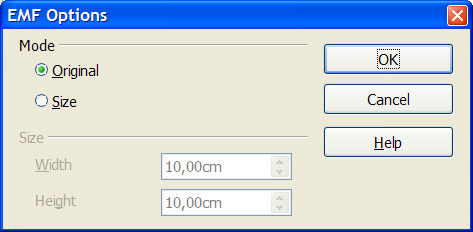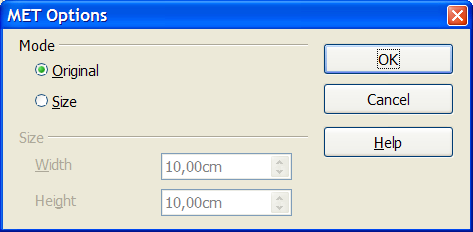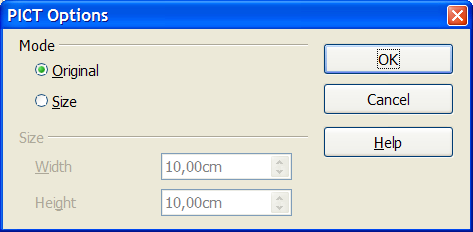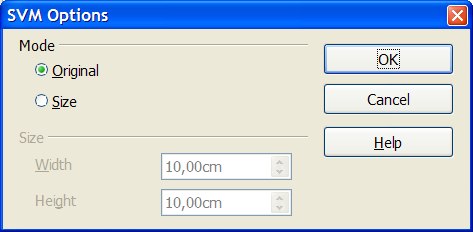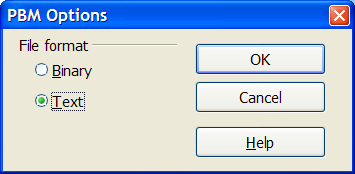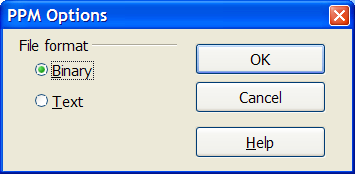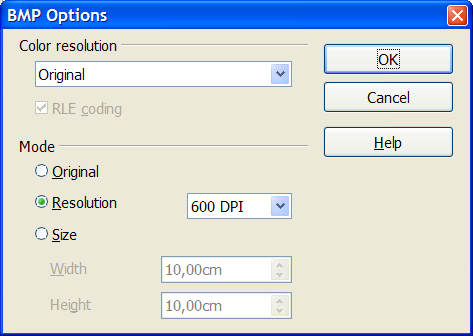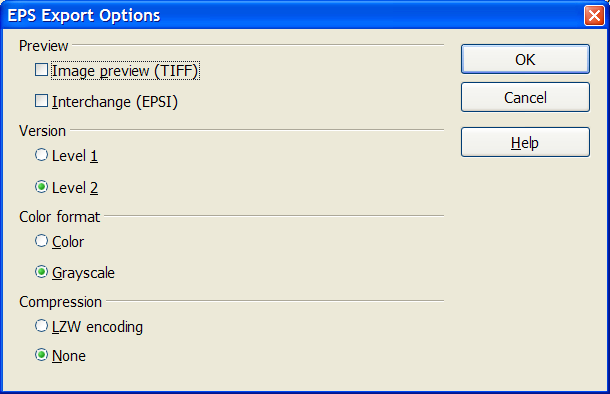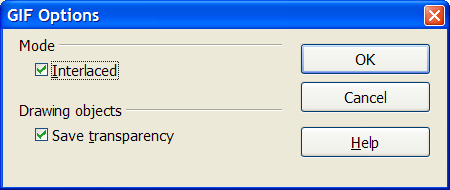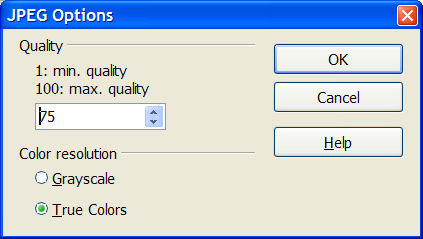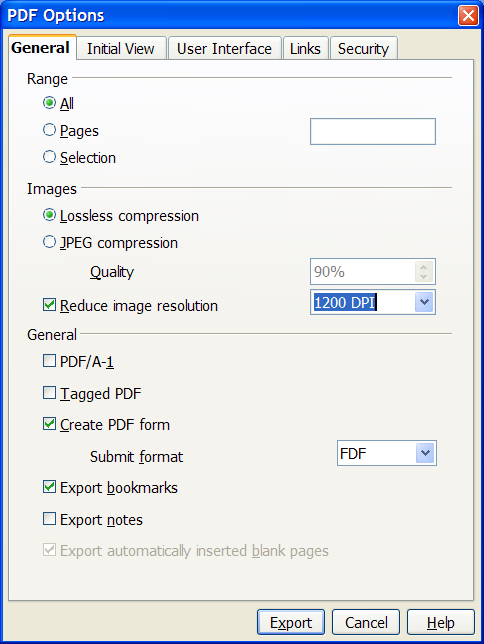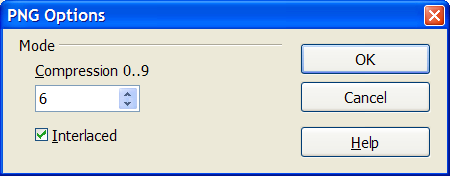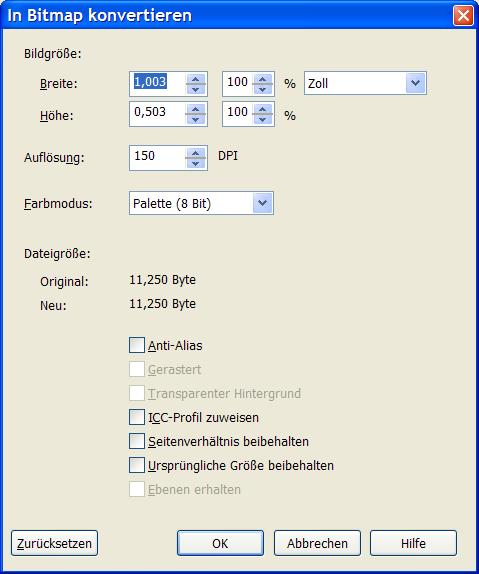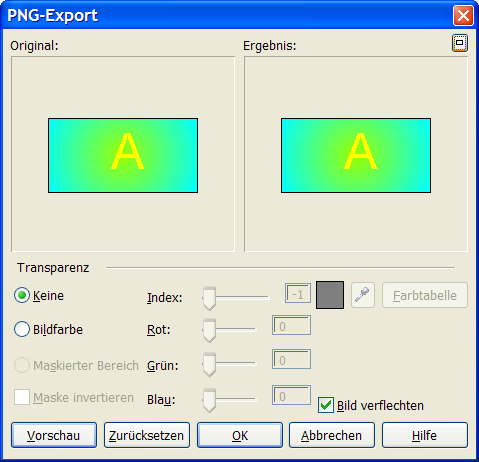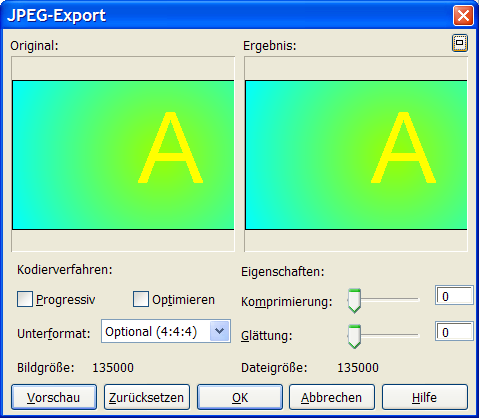Difference between revisions of "Export Resolution Draft2"
(→First Tab; Common Settings) |
(→Second Tab; Inividual Settings) |
||
| Line 165: | Line 165: | ||
''There is already code for setting the color depth on a raster graphic, you must customize your toolbar in Draw to use it. I do not know whether a grayscaled jpeg needs an additional item.'' | ''There is already code for setting the color depth on a raster graphic, you must customize your toolbar in Draw to use it. I do not know whether a grayscaled jpeg needs an additional item.'' | ||
| − | ==== Second Tab; | + | ==== Second Tab; Specific Settings ==== |
The second tab contains graphic settings, which are specific to the format. | The second tab contains graphic settings, which are specific to the format. | ||
''I have not enough knowledge about graphic formats to specify them in detail. At least the current settings should be possible, but for example tiff-format allows some settings, which are up to now not implemented.'' | ''I have not enough knowledge about graphic formats to specify them in detail. At least the current settings should be possible, but for example tiff-format allows some settings, which are up to now not implemented.'' | ||
Revision as of 16:57, 17 March 2008
Setting Pixel Resolution when Exporting Graphics
| Specification Status | |
| Author | Regina Henschel |
| Last Change | |
| Status (Help) | Preliminary |
Abstract
This specification describes an User Interface to determine the amount of pixels which are used, when exporting a graphic from to a raster format like BMP oder PNG. The corresponding enhancement request has 45 votes and several duplicates.
Contents
- 1 Setting Pixel Resolution when Exporting Graphics
References
| Reference Document | Check | Location (URL) |
| Prerequisites | [passed/failed] | n/a |
| Product Requirement, RFE, Issue ID (required) | [available] | [#4499] |
| Test case specification (required) | [available/not available] | <PLEASE ENTER LOCATION HERE> |
| IDL Specification | [available/not available] | <PLEASE ENTER LOCATION HERE> |
| Software Specification Rules | n/a | n/a |
| Other, e.g. references to related specs, Product Concept Document | <PLEASE ENTER LOCATION HERE> |
Contacts
| Role | Name | E-Mail Address |
| Developer | <First Name, Last Name> | <User@openoffice.org> |
| Quality Assurance | <First Name, Last Name> | <User@openoffice.org> |
| Documentation | <First Name, Last Name> | <User@openoffice.org> |
| User Experience | <First Name, Last Name> | <User@openoffice.org> |
Acronyms and Abbreviations
| Acronym / Abbreviation | Definition |
| <WYSIWYG> | <What You See Is What You Get> |
Detailed Specification
Current Situation in OOo2.4
OpenOffice.org can export the vector format drawings to a raster format. The amount of pixels are calculated from the screen resolution of the operating system, the view scale setting in Tools > Options and the width and height of the object. For example: An object with 1.0 x 0.5 inches, with a Windows XP screen resolution of "120DPI" and an OOo view scaling of 125% gives on export to BMP a size of 151 x 76 Pixels. This is approximately the calculation 1.0 inches ⋅ 120DPI ⋅ 125% = 150 dots. During export there is a list to determine "DPI", but that does not change the amount of pixels but only sets an meta information. There exists already some code to set pixel resolution. But this can only be used with a macro. The current export dialog uses a lot of dialogs, depending on the kind of target format.
- EMF, MET, PICT, SVM, WMF
- PBM, PPM
- BMP
- EPS
- GIF
- JPEG
- PNG
- Without any dialog are RAS, SVG, SWF, TIFF
- Export to HTML uses a wizard.
Competitor's Solutions
Corel Draw 12
Corel Draw 12 uses one dialog for all kind of target raster formats. Elements which do not apply to the specified format are greyed out. Settings which are only necessary for a specific format are set in a following dialog. In addition to the pixel resolution the user can set the color depth. Examples:
- Standard Bitmap Dialog
- Special Options Dialogs
New Behavior in OpenOffice.org
OpenOffice.org uses a unified tabbed dialog, which appears after the user has chosen the export file format. The tabs depend on the export format. All settings are persistent during one OOo session. There is no restriction to the settings but the available space in RAM and on disk. The new dialog applies to the export formats BMP, GIF, JPEG, MET, PBM, PGM PICT, PNG, PPM, RAS, TIFF.
First Tab; General Settings
Common for all raster graphics is the first tab which contains the resolution settings and the color depth.
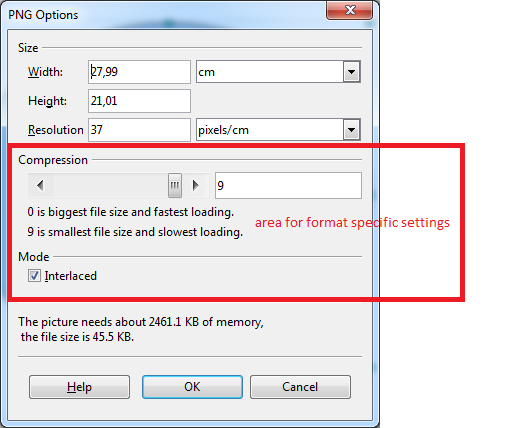
The values don't fit together but only show the design of the dialog.
The drop-down list for the unit of measurement offers the same items than Tool > Options > Draw > General
Millimeter Centimeter Meter Kilometer Inch Foot Miles Pica Point
Changing the unit effects the values in the line "object size". In the line after the DPI settings the text shows always the chosen unit and that value is calculated accordingly.
Setting the DPI is a combobox with the items
72 (screen, web) 75 96 100 (typical LCD) 125 150 (low quality print) 300 600 (high quality print)
The values are always in DPI (= pixel/inch). The user gets the conversion to his chosen unit in the line below. Changing DPI affects the line "export size", "size in memory" and "round file size". Entering of decimals is allowed.
The color depth is a drop-down list with items
1 Bit Threshold 1 Bit Dithered 4 Bit Grayscales 4 Bit color palette 8 Bit Grayscales 8 Bit Color Palette 24 Bit True Color
Changing the color depth effects "size in memory" and "round file size" but not "export size".
There is already code for setting the color depth on a raster graphic, you must customize your toolbar in Draw to use it. I do not know whether a grayscaled jpeg needs an additional item.
Second Tab; Specific Settings
The second tab contains graphic settings, which are specific to the format. I have not enough knowledge about graphic formats to specify them in detail. At least the current settings should be possible, but for example tiff-format allows some settings, which are up to now not implemented.
BMP
To be done
GIF
- Transparency Checkbox
- Interlaced Checkbox
JPEG
- Compression number field (Compression is reflected back to the first tab to the file size) A preview would be nice.
("Grayscale" moves to first tab)
MET
To do
PBM
To do
PGM
To do
PICT
To do
PNG
- Transparency
Export of Transparency is not implemented yet. The transparency itself is set inside of Draw with the Eyedropper tool and the area transparency. The export dialog needs a part to preserve transparency.
- Compression Slider (Compression is reflected back to the first tab to the file size)
- Interlaced Checkbox
PPM
To do
RAS
To do
TIFF
To do
Third Tab; Meta Data
On the third tab the user can enter meta data. This tab is only offered, if the file format allows meta data. For example in png-format there exists a meta data "DPI", which can be uses to calculate back the original size. But it can be set to an different value than that what was used for export.
? Forth Tab; Warnings ?
The forth tab contains warning texts. It is only shown, if warning exists. Possible warnings are:
- There is not enough memory to create the graphic. Reduce DPI or color depth. This warning disables the OK button.
- There is not enough memory to save the graphic. This warning disables the OK button.
- The drawing contains transparency but the file format does not support it.
Additional warnings might be necessary.
Help | User Interface Element Templates | Example Spec
Migration
Old documents need no change.
Configuration
Not decided yet. Help | Configuration Table Template
File Format
Export does not effect any of OOo's file formats. Help
Help | File Format Table Template
Open Issues
- Can the settings be saved in the user settings? Otherwise suitable settings from Tools > Options should be prefilled.
- Additional (or only) warning symbol or color change on the other tabs, if export size is to large?
- The proposed solution removes all settings, which affect aspect ratio. The user can change the aspect ratio easily inside Draw. There is no need to do it in an export dialog. Otherwise there must be not only one but two fields for DPI and a checkbox for "keep ratio".
- What about such formats, which use raster graphic as part, like PDF or EPS or HTML?
- Solve transparency for png now?
- Additional color depths?