Difference between revisions of "Documentation/OOoAuthors User Manual/Getting Started/Printing rows or columns on every page"
From Apache OpenOffice Wiki
(Clean up TOC and category references) |
|||
| Line 1: | Line 1: | ||
| − | {{ | + | {{Documentation/GSCalcTOC |
| + | |Calcprint=block | ||
| + | |ShowPrevNext=block | ||
| + | |PrevPage=Documentation/OOoAuthors User Manual/Getting Started/Selecting sheets to print | ||
| + | |NextPage=Documentation/OOoAuthors User Manual/Getting Started/Defining a print range | ||
| + | }} | ||
==Printing rows or columns on every page== | ==Printing rows or columns on every page== | ||
| Line 16: | Line 21: | ||
'''Note:''' The entire range of the rows to be repeated does not need to be selected. Just selecting one cell in each row will work. | '''Note:''' The entire range of the rows to be repeated does not need to be selected. Just selecting one cell in each row will work. | ||
| + | |||
| + | [[Category:Getting Started (Documentation)]] | ||
Revision as of 11:13, 7 November 2007
- Selecting cells
- Selecting columns and rows
- Inserting columns and rows
- Deleting columns and rows
- Working with sheets
- Print options
- Selecting sheets to print
- Printing rows or columns on every page
- Defining a print range
Printing rows or columns on every page
If a sheet will be printed on multiple pages, certain rows or columns can be set up to repeat on each printed page.
As an example, if the top two rows of the sheet as well as column A need to be printed on all pages, do the following:
- Choose Format > Print Ranges > Edit Print Range.
- The Edit Print Ranges dialog (Figure 16) appears. Click on - none - to the left of the Rows to repeat area, and change it to - user defined -.
- In the text entry box in the center, type in the rows to repeat. For example, to repeat rows one and two, type $1:$2. (Or alternatively, click in cell A1 and drag to cell A2.)
- Columns can also repeat; click on - none - to the left of the Columns to repeat area, and change it to - user defined -.
- In the text entry box in the center, type in the columns to repeat. For example, to repeat column A, type $A. (Or alternatively, click in cell A1.)
- Click OK.
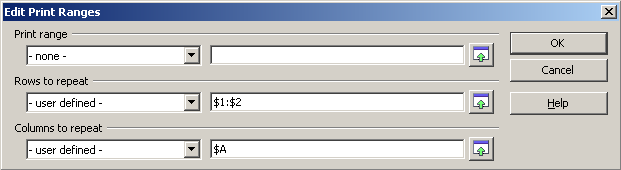
Figure 16. Edit Print Ranges dialog.
Note: The entire range of the rows to be repeated does not need to be selected. Just selecting one cell in each row will work.