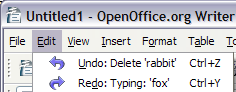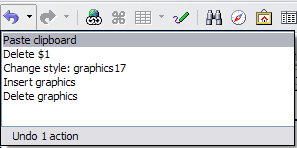Difference between revisions of "Documentation/OOo3 User Guides/Getting Started/Undoing and redoing changes"
| Line 1: | Line 1: | ||
{{DISPLAYTITLE:Undoing and redoing changes}} | {{DISPLAYTITLE:Undoing and redoing changes}} | ||
| − | {{Documentation/ | + | {{Documentation/IntroOOo3TOC |
|ShowPrevNext=block | |ShowPrevNext=block | ||
|PrevPage=Documentation/OOo3_User_Guides/Getting Started/Using the Navigator | |PrevPage=Documentation/OOo3_User_Guides/Getting Started/Using the Navigator | ||
Latest revision as of 06:38, 3 January 2010
- The advantages of OpenOffice.org
- Minimum requirements
- How to get and install the software
- How to get help
- Starting OpenOffice.org
- Parts of the main window
- Parts of a dialog (box)
- Starting a new document
- Opening an existing document
- Saving, renaming, and deleting documents
- Using the Open and Save As dialogs
- Using the Navigator
- Undoing and redoing changes
- Closing a document
To undo the most recent change, press Control+Z, or click the Undo icon ![]() on the Standard toolbar, or choose Edit > Undo from the menu bar.
on the Standard toolbar, or choose Edit > Undo from the menu bar.
The Edit menu shows the latest change that can be undone (see below for an example from Writer).
Click the small triangle to the right of the Undo icon to get a list of all the changes that can be undone. You can select multiple changes and undo them at the same time.
After changes have been undone, Redo becomes active. To redo a change, select Edit > Redo, or press Control+Y or click on the Redo icon ![]() . As with Undo, click on the triangle to the right of the arrow to get a list of the changes that can be reapplied.
. As with Undo, click on the triangle to the right of the arrow to get a list of the changes that can be reapplied.
To modify the number of changes OpenOffice.org remembers, select Tools > Options > OpenOffice.org > Memory and change Undo number of steps. Be aware that asking OOo to remember more changes consumes more computer memory.
| Content on this page is licensed under the Creative Common Attribution 3.0 license (CC-BY). |