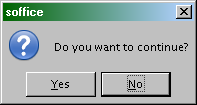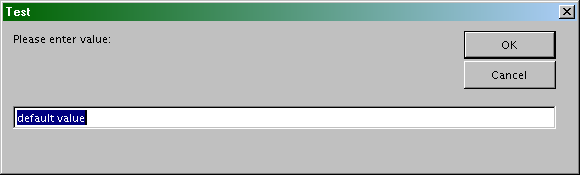Difference between revisions of "Documentation/BASIC Guide/Message and Input Boxes (Runtime Library)"
m |
|||
| (4 intermediate revisions by 4 users not shown) | |||
| Line 1: | Line 1: | ||
| − | {{DISPLAYTITLE:Message and Input Boxes ({{ | + | {{DISPLAYTITLE:Message and Input Boxes ({{AOo}} Runtime Library)}} |
{{Documentation/BASICGuideTOC/v2 | {{Documentation/BASICGuideTOC/v2 | ||
|ShowPrevNext=block | |ShowPrevNext=block | ||
| Line 8: | Line 8: | ||
}} | }} | ||
| − | {{ | + | {{AOo}} Basic provides the <tt>MsgBox</tt> and <tt>InputBox</tt> functions for basic user communication. |
== Displaying Messages == | == Displaying Messages == | ||
<tt>MsgBox</tt> displays a basic information box, which can have one or more buttons. In its simplest variant the <tt>MsgBox</tt> only contains text and an OK button: | <tt>MsgBox</tt> displays a basic information box, which can have one or more buttons. In its simplest variant the <tt>MsgBox</tt> only contains text and an OK button: | ||
| − | < | + | <syntaxhighlight lang="oobas"> |
MsgBox "This is a piece of information!" | MsgBox "This is a piece of information!" | ||
| − | </ | + | </syntaxhighlight> |
| − | The appearance of the information box can be changed using a parameter. The parameter provides the option of adding additional buttons, defining the pre-assigned button, and adding an information symbol. The values for selecting the buttons are: | + | The appearance of the information box can be changed using a parameter. The parameter provides the option of adding additional buttons, defining the pre-assigned button, and adding an information symbol. |
| + | {{Note|By convention, the symbolic names given below are written in UPPERCASE, to mark them as predefined, rather than user-defined. However, the names are not case-sensitive.}} | ||
| + | The values for selecting the buttons are: | ||
| − | * <tt>0</tt> - OK button | + | * <tt>0, MB_OK</tt> - OK button |
| − | * <tt>1</tt> - OK and Cancel button | + | * <tt>1, MB_OKCANCEL</tt> - OK and Cancel button |
| − | * <tt>2</tt> - Abort, Retry, and Ignore buttons | + | * <tt>2, MB_ABORTRETRYIGNORE</tt> - Abort, Retry, and Ignore buttons |
| − | * <tt>3</tt> - Yes, No, and Cancel buttons | + | * <tt>3, MB_YESNOCANCEL</tt> - Yes, No, and Cancel buttons |
| − | * <tt>4</tt> - Yes and No buttons | + | * <tt>4, MB_YESNO</tt> - Yes and No buttons |
| − | * <tt>5</tt> - Retry and Cancel buttons | + | * <tt>5, MB_RETRYCANCEL</tt> - Retry and Cancel buttons |
| − | To set a button as the default button, add one of the following values to the parameter value from the list of button selections. For example, to create Yes, No and Cancel buttons (value 3) where Cancel is the default (value 512), the parameter value is 3 + 512 = 515. | + | To set a button as the default button, add one of the following values to the parameter value from the list of button selections. For example, to create Yes, No and Cancel buttons (value 3) where Cancel is the default (value 512), the parameter value is 3 + 512 = 515. The expression <tt>MB_YESNOCANCEL + MB_DEFBUTTON3</tt> is harder to write, but easier to understand. |
| − | * <tt>0</tt> - First button is default value | + | * <tt>0, MB_DEFBUTTON1</tt> - First button is default value |
| − | * <tt>256</tt> - Second button is default value | + | * <tt>256, MB_DEFBUTTON2</tt> - Second button is default value |
| − | * <tt>512</tt> - Third button is default value | + | * <tt>512, MB_DEFBUTTON3</tt> - Third button is default value |
Finally, the following information symbols are available and can also be displayed by adding the relevant parameter values: | Finally, the following information symbols are available and can also be displayed by adding the relevant parameter values: | ||
| − | * <tt>16</tt> - Stop sign | + | * <tt>16, MB_ICONSTOP</tt> - Stop sign |
| − | * <tt>32</tt> - Question mark | + | * <tt>32, MB_ICONQUESTION</tt> - Question mark |
| − | * <tt>48</tt> - Exclamation point | + | * <tt>48, MB_ICONEXCLAMATION</tt> - Exclamation point |
| − | * <tt>64</tt> - Tip icon | + | * <tt>64, MB_ICONINFORMATION</tt> - Tip icon |
The following call displays an information box with the Yes and No buttons (value 4), of which the second button (No) is set as the default value (value 256) and which also receives a question mark (value 32), 4+256+32=292. | The following call displays an information box with the Yes and No buttons (value 4), of which the second button (No) is set as the default value (value 256) and which also receives a question mark (value 32), 4+256+32=292. | ||
| − | < | + | <syntaxhighlight lang="oobas"> |
MsgBox "Do you want to continue?", 292 | MsgBox "Do you want to continue?", 292 | ||
| − | </ | + | ' or, |
| + | MsgBox "Do you want to continue?", MB_YESNO + MB_DEFBUTTON2 + MB_ICONQUESTION | ||
| + | </syntaxhighlight> | ||
| + | [[Image:MsgBox292.png|300px|none|thumb|Display of the Message Box]] | ||
If an information box contains several buttons, then a return value should be queried to determine which button has been pressed. The following return values are available in this instance: | If an information box contains several buttons, then a return value should be queried to determine which button has been pressed. The following return values are available in this instance: | ||
| − | * <tt>1</tt> - Ok | + | * <tt>1, IDOK</tt> - Ok |
| − | * <tt>2</tt> - Cancel | + | * <tt>2, IDCANCEL</tt> - Cancel |
| − | * <tt>3</tt> - Abort | + | * <tt>3, IDABORT</tt> - Abort |
| − | * <tt>4</tt> - Retry | + | * <tt>4, IDRETRY</tt> - Retry |
* <tt>5</tt> - Ignore | * <tt>5</tt> - Ignore | ||
| − | * <tt>6</tt> - Yes | + | * <tt>6, IDYES</tt> - Yes |
| − | * <tt>7</tt> - No | + | * <tt>7, IDNO</tt> - No |
In the previous example, checking the return values could be as follows: | In the previous example, checking the return values could be as follows: | ||
| − | < | + | <syntaxhighlight lang="oobas"> |
| + | Dim iBox as Integer | ||
| + | iBox = MB_YESNO + MB_DEFBUTTON2 + MB_ICONQUESTION | ||
| + | If MsgBox ("Do you want to continue?", iBox) = IDYES Then | ||
| + | ' or, | ||
If MsgBox ("Do you want to continue?", 292) = 6 Then | If MsgBox ("Do you want to continue?", 292) = 6 Then | ||
' Yes button pressed | ' Yes button pressed | ||
| Line 63: | Line 72: | ||
' No button pressed | ' No button pressed | ||
End IF | End IF | ||
| − | </ | + | </syntaxhighlight> |
In addition to the information text and the parameter for arranging the information box, <tt>MsgBox</tt> also permits a third parameter, which defines the text for the box title: | In addition to the information text and the parameter for arranging the information box, <tt>MsgBox</tt> also permits a third parameter, which defines the text for the box title: | ||
| − | < | + | <syntaxhighlight lang="oobas"> |
MsgBox "Do you want to continue?", 292, "Box Title" | MsgBox "Do you want to continue?", 292, "Box Title" | ||
| − | </ | + | </syntaxhighlight> |
If no box title is specified, the default is “soffice”. | If no box title is specified, the default is “soffice”. | ||
| Line 81: | Line 90: | ||
* A default value which can be added within the input area. | * A default value which can be added within the input area. | ||
| − | < | + | <syntaxhighlight lang="oobas"> |
InputVal = InputBox("Please enter value:", "Test", "default value") | InputVal = InputBox("Please enter value:", "Test", "default value") | ||
| − | </ | + | </syntaxhighlight> |
| − | + | [[Image:InputBoxTest.png|600px|none|thumb|Display of the Input Box]] | |
| + | |||
| + | * The dimensions of the <tt>InputBox</tt> window cannot be changed. | ||
| + | * If the user clicks the OK button, the <tt>InputBox</tt> returns the string typed by the user (or the default string if it was not changed). | ||
| + | * If the user clicks the Cancel button or closes the window, the <tt>InputBox</tt> returns an empty string. | ||
{{InterWiki Languages BasicGuide|articletitle=Documentation/BASIC Guide/Message and Input Boxes (Runtime Library)}} | {{InterWiki Languages BasicGuide|articletitle=Documentation/BASIC Guide/Message and Input Boxes (Runtime Library)}} | ||
{{PDL1}} | {{PDL1}} | ||
Latest revision as of 12:14, 30 January 2021
- Conversion Functions
- Strings
- Date and Time
- Files and Directories
- Message and Input Boxes
- Other Functions
Apache OpenOffice Basic provides the MsgBox and InputBox functions for basic user communication.
Displaying Messages
MsgBox displays a basic information box, which can have one or more buttons. In its simplest variant the MsgBox only contains text and an OK button:
MsgBox "This is a piece of information!"
The appearance of the information box can be changed using a parameter. The parameter provides the option of adding additional buttons, defining the pre-assigned button, and adding an information symbol.
| By convention, the symbolic names given below are written in UPPERCASE, to mark them as predefined, rather than user-defined. However, the names are not case-sensitive. |
The values for selecting the buttons are:
- 0, MB_OK - OK button
- 1, MB_OKCANCEL - OK and Cancel button
- 2, MB_ABORTRETRYIGNORE - Abort, Retry, and Ignore buttons
- 3, MB_YESNOCANCEL - Yes, No, and Cancel buttons
- 4, MB_YESNO - Yes and No buttons
- 5, MB_RETRYCANCEL - Retry and Cancel buttons
To set a button as the default button, add one of the following values to the parameter value from the list of button selections. For example, to create Yes, No and Cancel buttons (value 3) where Cancel is the default (value 512), the parameter value is 3 + 512 = 515. The expression MB_YESNOCANCEL + MB_DEFBUTTON3 is harder to write, but easier to understand.
- 0, MB_DEFBUTTON1 - First button is default value
- 256, MB_DEFBUTTON2 - Second button is default value
- 512, MB_DEFBUTTON3 - Third button is default value
Finally, the following information symbols are available and can also be displayed by adding the relevant parameter values:
- 16, MB_ICONSTOP - Stop sign
- 32, MB_ICONQUESTION - Question mark
- 48, MB_ICONEXCLAMATION - Exclamation point
- 64, MB_ICONINFORMATION - Tip icon
The following call displays an information box with the Yes and No buttons (value 4), of which the second button (No) is set as the default value (value 256) and which also receives a question mark (value 32), 4+256+32=292.
MsgBox "Do you want to continue?", 292 ' or, MsgBox "Do you want to continue?", MB_YESNO + MB_DEFBUTTON2 + MB_ICONQUESTION
If an information box contains several buttons, then a return value should be queried to determine which button has been pressed. The following return values are available in this instance:
- 1, IDOK - Ok
- 2, IDCANCEL - Cancel
- 3, IDABORT - Abort
- 4, IDRETRY - Retry
- 5 - Ignore
- 6, IDYES - Yes
- 7, IDNO - No
In the previous example, checking the return values could be as follows:
Dim iBox as Integer iBox = MB_YESNO + MB_DEFBUTTON2 + MB_ICONQUESTION If MsgBox ("Do you want to continue?", iBox) = IDYES Then ' or, If MsgBox ("Do you want to continue?", 292) = 6 Then ' Yes button pressed Else ' No button pressed End IF
In addition to the information text and the parameter for arranging the information box, MsgBox also permits a third parameter, which defines the text for the box title:
MsgBox "Do you want to continue?", 292, "Box Title"
If no box title is specified, the default is “soffice”.
Input Box For Querying Simple Strings
The InputBox function queries simple strings from the user. It is therefore a simple alternative to configuring dialogs. InputBox receives three standard parameters:
- An information text.
- A box title.
- A default value which can be added within the input area.
InputVal = InputBox("Please enter value:", "Test", "default value")
- The dimensions of the InputBox window cannot be changed.
- If the user clicks the OK button, the InputBox returns the string typed by the user (or the default string if it was not changed).
- If the user clicks the Cancel button or closes the window, the InputBox returns an empty string.
| Content on this page is licensed under the Public Documentation License (PDL). |