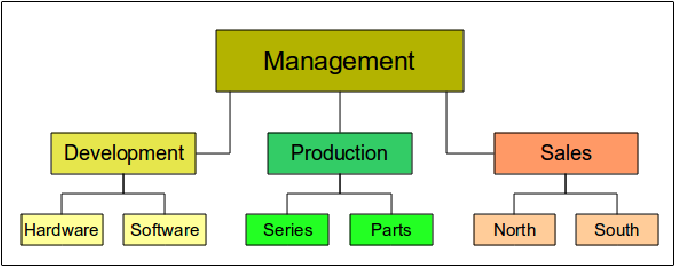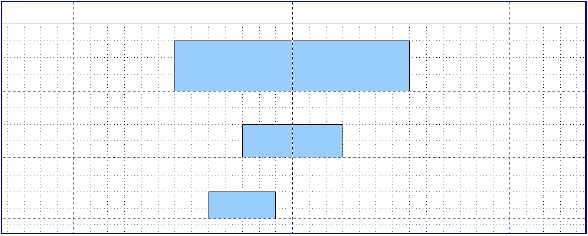Organization Charts, Flow Diagrams, and More
- Copyright
- Introducing Draw
- Drawing Basic Shapes
- Working with Objects and Object Points
- Changing Object Attributes
- Combining Multiple Objects
- Editing Pictures
- Working with 3D Objects
- Tips and Tricks
- Organization Charts, Flow Diagrams, and More
- Advanced Draw Techniques
This is Chapter 9 of the OpenOffice.org 3 Draw Guide, produced by the OOoAuthors group.
A PDF of this chapter is available from this wiki page.
Drawing An Organization Chart
Even though Draw does not have an organization chart toolbar, you can draw these charts by drawing rectangles and connector lines (see Figure 1). You can indicate hierarchies by using a color progression from dark to light tones. Be sure your color choices maintain a good contrast between text color and background so that you can easily read the printed diagram.
Before you begin, prepare a setup page or draft, with snap lines, to assist in drawing the various hierarchies, responsibility paths, and typical boxes that you will use in drawing the chart.
Place and dimension the individual boxes according to the size of the overall chart. The exact size (particularly width), position, and color will be fixed later. It is sometimes easier to draw only one box per level; later you can copy and paste this box and then move the copies to the desired positions. Using styles can also be helpful; see the relevant section in Chapter 4 (Changing Object Attributes).
You can also select one or more boxes and use Edit > Duplicate to make copies (see Figure 3). The spacing of the duplicated objects relative to the original can be controlled using the placement fields for the X and Y axes. Note that positive values for X and Y are to the right and downwards from the original object.