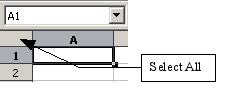Difference between revisions of "Documentation/OOoAuthors User Manual/Getting Started/Selecting columns and rows"
From Apache OpenOffice Wiki
| Line 1: | Line 1: | ||
| + | {{DISPLAYTITLE:Selecting columns and rows}} | ||
{{Documentation/GSCalcTOC | {{Documentation/GSCalcTOC | ||
|ShowPrevNext=block | |ShowPrevNext=block | ||
| Line 4: | Line 5: | ||
|NextPage=Documentation/OOoAuthors User Manual/Getting Started/Inserting columns and rows | |NextPage=Documentation/OOoAuthors User Manual/Getting Started/Inserting columns and rows | ||
}} | }} | ||
| − | |||
| − | |||
Entire columns and rows can be selected very quickly in OOo. | Entire columns and rows can be selected very quickly in OOo. | ||
| − | + | ==Single column or row== | |
To select a single column, click on the column identifier letter (see Figure 1). | To select a single column, click on the column identifier letter (see Figure 1). | ||
| Line 14: | Line 13: | ||
To select a single row, click on the row identifier number (see Figure 1). | To select a single row, click on the row identifier number (see Figure 1). | ||
| − | + | ==Multiple columns or rows== | |
To select multiple columns or rows that are contiguous: | To select multiple columns or rows that are contiguous: | ||
| Line 28: | Line 27: | ||
# Click on all of the subsequent columns or rows while holding down the ''Control'' key. | # Click on all of the subsequent columns or rows while holding down the ''Control'' key. | ||
| − | + | ==Entire sheet== | |
To select the entire sheet, click on the small box between the A column header and the 1 row header (Figure 7). You can also use the keyboard to select the entire sheet by pressing ''Control+A.'' | To select the entire sheet, click on the small box between the A column header and the 1 row header (Figure 7). You can also use the keyboard to select the entire sheet by pressing ''Control+A.'' | ||
Latest revision as of 03:09, 13 April 2008
- Selecting cells
- Selecting columns and rows
- Inserting columns and rows
- Deleting columns and rows
- Working with sheets
Entire columns and rows can be selected very quickly in OOo.
Single column or row
To select a single column, click on the column identifier letter (see Figure 1).
To select a single row, click on the row identifier number (see Figure 1).
Multiple columns or rows
To select multiple columns or rows that are contiguous:
- Click on the first column or row in the group.
- Hold down the Shift key.
- Click the last column or row in the group.
To select multiple columns or rows that are not contiguous:
- Click on the first column or row in the group.
- Hold down the Control key.
- Click on all of the subsequent columns or rows while holding down the Control key.
Entire sheet
To select the entire sheet, click on the small box between the A column header and the 1 row header (Figure 7). You can also use the keyboard to select the entire sheet by pressing Control+A.
| Content on this page is licensed under the Creative Common Attribution 3.0 license (CC-BY). |