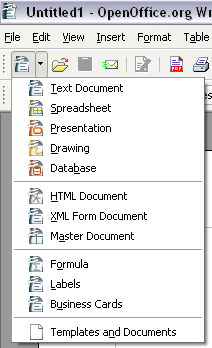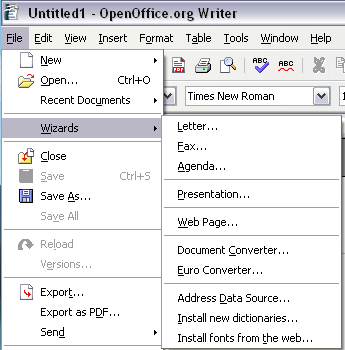Difference between revisions of "Documentation/OOoAuthors User Manual/Getting Started/Creating new files"
From Apache OpenOffice Wiki
| (One intermediate revision by the same user not shown) | |||
| Line 3: | Line 3: | ||
|ShowPrevNext=block | |ShowPrevNext=block | ||
|PrevPage=Documentation/OOoAuthors User Manual/Getting Started/File Management | |PrevPage=Documentation/OOoAuthors User Manual/Getting Started/File Management | ||
| − | |NextPage=Documentation/OOoAuthors User Manual/Getting Started/Opening | + | |NextPage=Documentation/OOoAuthors User Manual/Getting Started/Opening files |
}} | }} | ||
You can create a new, blank document in OOo in several ways. If you already have a document open, the new document appears in a new window. | You can create a new, blank document in OOo in several ways. If you already have a document open, the new document appears in a new window. | ||
| Line 10: | Line 10: | ||
* Use the arrow next to the '''New''' button on the main toolbar. A menu of choices drops down; select the type of document to be created. | * Use the arrow next to the '''New''' button on the main toolbar. A menu of choices drops down; select the type of document to be created. | ||
| − | [[Image:New-menu.png|thumb|none|500px|The New menu from the toolbar.]] | + | [[Image:New-menu.png|thumb|none|500px|''The New menu from the toolbar.'']] |
| − | * Use a "Quick start" program. For example, the Microsoft Windows version of OpenOffice.org has a ''Quickstart'' icon [[Image:QSicon.png]] in the system tray. See [[Getting Started/Starting OpenOffice.org|Chapter 2]] (Starting OpenOffice.org) for more information on the Quickstart icon. | + | * Use a "Quick start" program. For example, the Microsoft Windows version of OpenOffice.org has a ''Quickstart'' icon [[Image:QSicon.png]] in the system tray. See [[Documentation/OOoAuthors User Manual/Getting Started/Starting OpenOffice.org|Chapter 2]] (Starting OpenOffice.org) for more information on the Quickstart icon. |
* Press ''Control+'N'' on the keyboard. | * Press ''Control+'N'' on the keyboard. | ||
* Use '''File > Wizards''' for some types of documents. | * Use '''File > Wizards''' for some types of documents. | ||
| − | [[Image:Wizards.png|thumb|none|500px|Creating a file using a Wizard.]] | + | [[Image:Wizards.png|thumb|none|500px|''Creating a file using a Wizard.'']] |
{{CCBY}} | {{CCBY}} | ||
[[Category:Getting Started (Documentation)]] | [[Category:Getting Started (Documentation)]] | ||
Latest revision as of 02:52, 25 May 2008
You can create a new, blank document in OOo in several ways. If you already have a document open, the new document appears in a new window.
- Use File > New and choose the type of document.
- Use the arrow next to the New button on the main toolbar. A menu of choices drops down; select the type of document to be created.
- Use a "Quick start" program. For example, the Microsoft Windows version of OpenOffice.org has a Quickstart icon
 in the system tray. See Chapter 2 (Starting OpenOffice.org) for more information on the Quickstart icon.
in the system tray. See Chapter 2 (Starting OpenOffice.org) for more information on the Quickstart icon.
- Press Control+'N on the keyboard.
- Use File > Wizards for some types of documents.
| Content on this page is licensed under the Creative Common Attribution 3.0 license (CC-BY). |