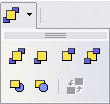Difference between revisions of "Documentation/OOoAuthors User Manual/Impress Guide/Arranging shapes"
From Apache OpenOffice Wiki
| Line 1: | Line 1: | ||
| + | {{DISPLAYTITLE:Arranging shapes}} | ||
{{ImpressCreatingTOC|PrevNext=block | {{ImpressCreatingTOC|PrevNext=block | ||
|ShowPrevNext=block | |ShowPrevNext=block | ||
|PrevPage=Documentation/OOoAuthors User Manual/Impress Guide/Arranging shapes | |PrevPage=Documentation/OOoAuthors User Manual/Impress Guide/Arranging shapes | ||
|NextPage=Documentation/OOoAuthors_User_Manual/Impress Guide/Aligning shapes }}__notoc__ | |NextPage=Documentation/OOoAuthors_User_Manual/Impress Guide/Aligning shapes }}__notoc__ | ||
| − | |||
| − | |||
Arrange determines the stacking order of the selected object. Impress organizes objects in a stack so that the objects on a high level of the stack cover the objects on lower levels if overlapping occurs. To modify the position of an object in the stack, click the small triangle on the side of the ''Arrange'' icon to open the extended toolbar. The same arrange options described below are available from the right-click menu. | Arrange determines the stacking order of the selected object. Impress organizes objects in a stack so that the objects on a high level of the stack cover the objects on lower levels if overlapping occurs. To modify the position of an object in the stack, click the small triangle on the side of the ''Arrange'' icon to open the extended toolbar. The same arrange options described below are available from the right-click menu. | ||
| − | : [[Image:IG5-11.png|Arrange toolbar]]<br>The extended Arrange toolbar. | + | : [[Image:IG5-11.png|Arrange toolbar]]<br>''The extended Arrange toolbar.'' |
The first four tools work on a single object: | The first four tools work on a single object: | ||
| Line 28: | Line 27: | ||
# The mouse pointer changes to a pointing hand. Click on the second object. | # The mouse pointer changes to a pointing hand. Click on the second object. | ||
| − | {{ | + | {{CCBY}} |
| + | [[Category: Impress Guide (Documentation)]] | ||
Revision as of 11:35, 23 May 2008
- The Drawing toolbar
- Creating lines and shapes
- Working with 3D shapes
- Grouping shapes together
- Arranging shapes
- Flipping shapes
- Aligning shapes
- Alignment using the grid and snap guides
- Converting an object to a different type
- Setting up interaction with a shape or image
- Animating images
- Using Fontwork
| < Previous Page | Next Page > |
Arrange determines the stacking order of the selected object. Impress organizes objects in a stack so that the objects on a high level of the stack cover the objects on lower levels if overlapping occurs. To modify the position of an object in the stack, click the small triangle on the side of the Arrange icon to open the extended toolbar. The same arrange options described below are available from the right-click menu.
The first four tools work on a single object:
- Bring to front: the selected object is moved on top of any other object.
- Bring forward: the selected object is moved one level up in the stack.
- Send backwards: the selected object is moved one level down in the stack.
- Send to back: the selected object is given the lowest position in the stack.
The other three tools work on the relative positions of two objects:
- In front of object: brings the selected object in front of the second selected object.
- Behind object: brings the selected object behind the second selected object.
- Reverse: swaps the stacking order of two selected objects.
To use the In front of object and Behind object tools:
- Select the first object by clicking on it.
- When the green handles show, select the desired arrange action.
- The mouse pointer changes to a pointing hand. Click on the second object.
| Content on this page is licensed under the Creative Common Attribution 3.0 license (CC-BY). |