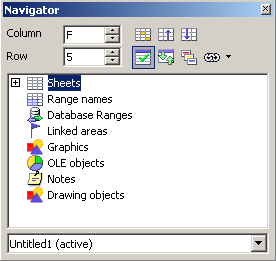Difference between revisions of "Documentation/OOoAuthors User Manual/Getting Started/Going to a particular cell"
From Apache OpenOffice Wiki
| (2 intermediate revisions by one other user not shown) | |||
| Line 1: | Line 1: | ||
| − | {{ | + | {{DISPLAYTITLE:Going to a particular cell}} |
| − | == | + | {{Documentation/GSCalcTOC |
| − | + | |Calcnav=block | |
| − | + | |ShowPrevNext=block | |
| + | |PrevPage=Documentation/OOoAuthors User Manual/Getting Started/Navigating within spreadsheets | ||
| + | |NextPage=Documentation/OOoAuthors User Manual/Getting Started/Moving from cell to cell | ||
| + | }} | ||
| + | ==Using the mouse== | ||
Place the mouse pointer over the cell and left-click. | Place the mouse pointer over the cell and left-click. | ||
| − | + | ==Using a cell reference== | |
Click on the little inverted black triangle just to the right of the Name box (Figure 2). The existing cell reference will be highlighted. Type the cell reference of the cell you want to go to and press ''Enter''. Or just click into the Name box, backspace over the existing cell reference and type in the cell reference you want. | Click on the little inverted black triangle just to the right of the Name box (Figure 2). The existing cell reference will be highlighted. Type the cell reference of the cell you want to go to and press ''Enter''. Or just click into the Name box, backspace over the existing cell reference and type in the cell reference you want. | ||
| − | + | ==Using the Navigator== | |
Click on the Navigator button [[Image:Nav-icon.jpg]] in the Standard toolbar (or press ''F5'') to display the Navigator. Type the cell reference into the top two fields, labeled Column and Row, and press ''Enter''. In Figure 4 the Navigator would select cell F5. | Click on the Navigator button [[Image:Nav-icon.jpg]] in the Standard toolbar (or press ''F5'') to display the Navigator. Type the cell reference into the top two fields, labeled Column and Row, and press ''Enter''. In Figure 4 the Navigator would select cell F5. | ||
| − | [[Image:Calc-navigator.png|Figure 4 | + | [[Image:Calc-navigator.png|thumb|none|276px|Figure 4: Calc Navigator.]] |
| + | |||
| + | {{CCBY}} | ||
| + | [[Category:Getting Started (Documentation)]] | ||
Latest revision as of 03:16, 13 April 2008
Using the mouse
Place the mouse pointer over the cell and left-click.
Using a cell reference
Click on the little inverted black triangle just to the right of the Name box (Figure 2). The existing cell reference will be highlighted. Type the cell reference of the cell you want to go to and press Enter. Or just click into the Name box, backspace over the existing cell reference and type in the cell reference you want.
Click on the Navigator button ![]() in the Standard toolbar (or press F5) to display the Navigator. Type the cell reference into the top two fields, labeled Column and Row, and press Enter. In Figure 4 the Navigator would select cell F5.
in the Standard toolbar (or press F5) to display the Navigator. Type the cell reference into the top two fields, labeled Column and Row, and press Enter. In Figure 4 the Navigator would select cell F5.
| Content on this page is licensed under the Creative Common Attribution 3.0 license (CC-BY). |