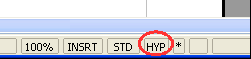Difference between revisions of "Documentation/OOoAuthors User Manual/Getting Started/Editing hyperlinks"
From Apache OpenOffice Wiki
(Clean up TOC and category references) |
|||
| Line 12: | Line 12: | ||
# Click '''Edit > Hyperlink'''. The Hyperlink dialog (Figure 1) opens. | # Click '''Edit > Hyperlink'''. The Hyperlink dialog (Figure 1) opens. | ||
| − | [[Image:HypOrSel.png|Figure 2 | + | [[Image:HypOrSel.png|thumb|none|500px|Figure 2: Writer status bar.]] |
| − | + | {{Documentation/Tip|If you need to edit several hyperlinks, you can leave the Hyperlink dialog open until you have edited all of them. Be sure to click '''Apply''' after each one. When you are finished, click '''Close'''.}} | |
{{Manual}} | {{Manual}} | ||
[[Category:Getting Started (Documentation)]] | [[Category:Getting Started (Documentation)]] | ||
Revision as of 14:59, 9 November 2007
Editing hyperlinks
To edit an existing link:
- Either move the cursor into the link using the keyboard arrow keys, or click on the letters HYP in the status bar to change it to SEL (as shown in Figure 2) and use the mouse to position the cursor.
- Click Edit > Hyperlink. The Hyperlink dialog (Figure 1) opens.
| Content on this page is licensed under the Creative Common Attribution 3.0 license (CC-BY). |