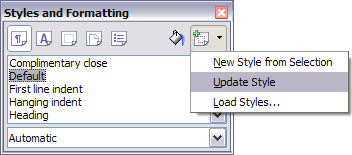Difference between revisions of "Documentation/OOoAuthors User Manual/Getting Started/Modifying styles"
(Clean up TOC and category references) |
|||
| Line 12: | Line 12: | ||
* [[#Updating a style from a selection|Updating a style from a selection]] | * [[#Updating a style from a selection|Updating a style from a selection]] | ||
| − | + | {{Documentation/Tip|Any changes you make to a style are effective only in the document you are working on. The changes do not go into any associated template. If you want the changes to apply to more than one document, you need to change the template (see [[Getting Started: Working with Templates|Chapter 12]], Working with Templates) or copy the styles into the other documents as described in [[#Copying and moving styles|Copying and moving styles]].}} | |
[[#top|Top of page]] | [[#top|Top of page]] | ||
| Line 32: | Line 32: | ||
# In the Styles and Formatting window, select the style you want to update (single-click, not double-click), then long-click on the arrow next to the '''New Style from Selection''' icon and click on '''Update Style''' (see Figure 4). | # In the Styles and Formatting window, select the style you want to update (single-click, not double-click), then long-click on the arrow next to the '''New Style from Selection''' icon and click on '''Update Style''' (see Figure 4). | ||
| − | : [[Image:UpdateStyle.png| | + | : [[Image:UpdateStyle.png|thumb|none|500px|Figure 4: Updating a style from a selection.]] |
[[#top|Top of page]] | [[#top|Top of page]] | ||
| Line 40: | Line 40: | ||
If the AutoUpdate checkbox is selected on the Organizer page of the Paragraph Style or Frame Style dialog, applying direct formatting to a paragraph or frame using this style in your document automatically updates the style itself. | If the AutoUpdate checkbox is selected on the Organizer page of the Paragraph Style or Frame Style dialog, applying direct formatting to a paragraph or frame using this style in your document automatically updates the style itself. | ||
| − | + | {{Documentation/Tip|If you are in the habit of manually overriding styles in your document, be sure that AutoUpdate is '''not''' enabled.}} | |
==Updating styles from another document or template== | ==Updating styles from another document or template== | ||
Revision as of 14:15, 9 November 2007
Modifying styles
OpenOffice.org provides two ways to modify styles (both the predefined styles and custom styles that you create):
Changing a style using the Style dialog
To change an existing style using the Style dialog, right-click on the required style in the Styles and Formatting window and select Modify from the pop-up menu.
The Style dialog displayed depends on the type of style selected. Each style dialog has several tabs. See the chapters on styles in the user guides for details.
Updating a style from a selection
To update a style from a selection:
- Open the Styles and Formatting window.
- In the document, select an item that has the format you want to adopt as a style.
- In the Styles and Formatting window, select the style you want to update (single-click, not double-click), then long-click on the arrow next to the New Style from Selection icon and click on Update Style (see Figure 4).
Using AutoUpdate (paragraph and frame styles only)
If the AutoUpdate checkbox is selected on the Organizer page of the Paragraph Style or Frame Style dialog, applying direct formatting to a paragraph or frame using this style in your document automatically updates the style itself.
Updating styles from another document or template
You can update styles by copying or loading them from a template or another document. See Copying and moving styles.
| Content on this page is licensed under the Creative Common Attribution 3.0 license (CC-BY). |