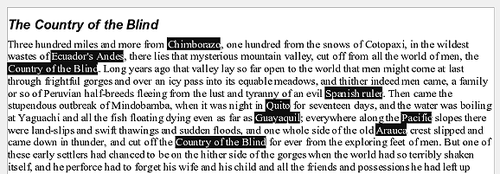Difference between revisions of "Selecting text"
From Apache OpenOffice Wiki
| Line 22: | Line 22: | ||
# Press ''Esc'' to exit from this mode. | # Press ''Esc'' to exit from this mode. | ||
| − | [[Image:Nonconsecutive.png| | + | [[Image:Nonconsecutive.png|thumb|none|500px|Selecting items that are not next to each other.]] |
Revision as of 05:54, 9 November 2007
Working with text (selecting, copying, pasting, moving) in Writer is similar to working with text in any other program.
In addition to selecting blocks of text, Writer also has some convenient ways to select items that are not next to each other, move paragraphs quickly, and paste unformatted text.
Selecting items that are not consecutive
To select nonconsecutive items (as shown in the picture below) using the mouse:
- Select the first piece of text.
- Hold down the Control key and use the mouse to select the next piece of text.
- Repeat as often as needed.
- Now you can work with the selected text (copy it, delete it, change the style, or whatever).
Note: Macintosh users: substitute the Command key when instructions in this chapter say to use the Control key.
To select nonconsecutive items using the keyboard:
- Select the first piece of text. (For more information about keyboard selection of text, see the topic "Navigating and selecting with the keyboard" in the Help.)
- Press Shift+F8. This puts Writer in "ADD" mode. The word ADD appears on the status bar.
- Use the arrow keys to move to the start of the next piece of text to be selected. Hold down the Shift key and select the next piece of text.
- Repeat as often as needed. Now you can work with the selected text.
- Press Esc to exit from this mode.