Difference between revisions of "Documentation/OOoAuthors User Manual/Getting Started/Inserting objects into a document"
From Apache OpenOffice Wiki
(Clean up TOC and category references) |
|||
| Line 1: | Line 1: | ||
| − | {{GSGalleryTOC| | + | {{Documentation/GSGalleryTOC |
| − | | | + | |ShowPrevNext=block |
| − | | | + | |PrevPage=Documentation/OOoAuthors User Manual/Getting Started/Working with the Gallery |
| − | + | |NextPage=Documentation/OOoAuthors User Manual/Getting Started/Managing the Gallery | |
| + | }} | ||
| + | __NOTOC__ | ||
=Inserting objects into a document= | =Inserting objects into a document= | ||
| Line 36: | Line 38: | ||
{{Manual}} | {{Manual}} | ||
| + | [[Category:Getting Started (Documentation)]] | ||
Revision as of 14:09, 7 November 2007
Inserting objects into a document
You can copy or link an object from the Gallery into a document. The difference is that a linked object can be updated in your document if the object is changed in the Gallery, simply by updating the link.
To insert an object:
- Choose Tools > Gallery and select a theme.
- Select an object with a single click, then drag and drop the object into the document. (See Figure 3.)
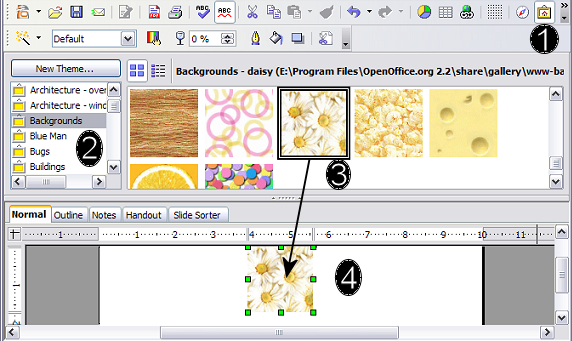
Figure 3: Copying a graphic object from the Gallery into a document.
You also can right-click on the object to open the context menu and select Insert > Copy.
Inserting objects as links
To insert an object as a link:
- Choose Tools > Gallery and select a theme.
- Select an object with a single click, then while pressing the Shift and Ctrl keys, drag and drop the object into the document.
Inserting an object as a background
To insert an object as the background to a page or paragraph:
- Choose Tools > Gallery and select a theme.
- Select an object with a single click, right-click on the object and choose Insert > Background > Page or Paragraph.
| Content on this page is licensed under the Creative Common Attribution 3.0 license (CC-BY). |