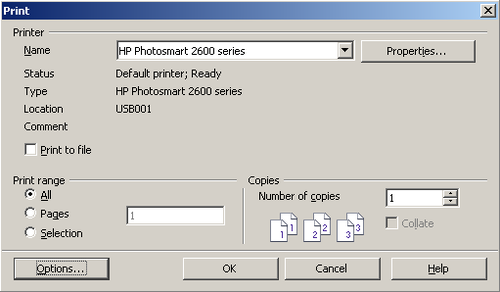Difference between revisions of "Documentation/OOoAuthors User Manual/Getting Started/Printing"
From Apache OpenOffice Wiki
(Clean up TOC and category references) |
|||
| Line 1: | Line 1: | ||
| − | {{ | + | {{Documentation/GSCalcTOC |
| + | |Calcprint=block | ||
| + | |ShowPrevNext=block | ||
| + | |PrevPage=Documentation/OOoAuthors User Manual/Getting Started/Entering data | ||
| + | |NextPage=Documentation/OOoAuthors User Manual/Getting Started/Print options | ||
| + | }} | ||
=Printing= | =Printing= | ||
| Line 8: | Line 13: | ||
To print a spreadsheet either to a printer or a file, choose '''File > Print'''. The Print dialog (Figure 14) allows printer settings to be changed. What to print can be set quickly here: the whole document, specific sheets or a group of selected cells. The number of copies, and whether to collate the copies, are also set in this dialog. Choose '''OK''' to start printing. | To print a spreadsheet either to a printer or a file, choose '''File > Print'''. The Print dialog (Figure 14) allows printer settings to be changed. What to print can be set quickly here: the whole document, specific sheets or a group of selected cells. The number of copies, and whether to collate the copies, are also set in this dialog. Choose '''OK''' to start printing. | ||
| − | [[Image:Calc-print.png| | + | [[Image:Calc-print.png|thumb|none|500px|Figure 14. The Print dialog.]] |
| + | |||
| + | [[Category:Getting Started (Documentation)]] | ||
Revision as of 11:10, 7 November 2007
Printing
Calc offers a powerful and highly configurable printing system. Many different details can be selected to print or not to print. The order the sheets will print in can be specified, as well as their size. Particular rows or columns can be specified to print on all sheets and the print range can be specified.
Printing a spreadsheet
To print a spreadsheet either to a printer or a file, choose File > Print. The Print dialog (Figure 14) allows printer settings to be changed. What to print can be set quickly here: the whole document, specific sheets or a group of selected cells. The number of copies, and whether to collate the copies, are also set in this dialog. Choose OK to start printing.