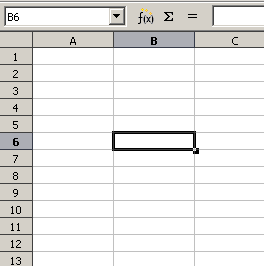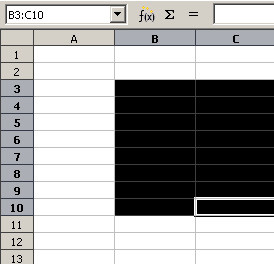Difference between revisions of "Documentation/OOoAuthors User Manual/Getting Started/Moving from cell to cell"
From Apache OpenOffice Wiki
| (One intermediate revision by one other user not shown) | |||
| Line 1: | Line 1: | ||
| + | {{DISPLAYTITLE:Moving from cell to cell}} | ||
{{Documentation/GSCalcTOC | {{Documentation/GSCalcTOC | ||
|Calcnav=block | |Calcnav=block | ||
| Line 5: | Line 6: | ||
|NextPage=Documentation/OOoAuthors User Manual/Getting Started/Moving from sheet to sheet | |NextPage=Documentation/OOoAuthors User Manual/Getting Started/Moving from sheet to sheet | ||
}} | }} | ||
| − | |||
| − | |||
In the spreadsheet, one cell, or a group of cells, normally has a darker black border. This black border indicates where the ''focus'' is (see Figure 5). | In the spreadsheet, one cell, or a group of cells, normally has a darker black border. This black border indicates where the ''focus'' is (see Figure 5). | ||
| Line 14: | Line 13: | ||
|} | |} | ||
| − | + | ==Using the Tab and Enter keys== | |
* Pressing ''Enter'' or ''Shift+Enter'' moves the focus down or up, respectively. | * Pressing ''Enter'' or ''Shift+Enter'' moves the focus down or up, respectively. | ||
* Pressing ''Tab'' or ''Shift+Tab'' moves the focus right or left, respectively. | * Pressing ''Tab'' or ''Shift+Tab'' moves the focus right or left, respectively. | ||
| − | + | ==Using the cursor keys== | |
Pressing the cursor keys on the keyboard moves the focus in the direction of the arrows. | Pressing the cursor keys on the keyboard moves the focus in the direction of the arrows. | ||
| − | + | ==Using Home, End, Page Up and Page Down== | |
* ''Home'' moves the focus to the start of a row. | * ''Home'' moves the focus to the start of a row. | ||
| Line 33: | Line 32: | ||
* Pressing ''Shift'' while moving the focus will select the entire rectangle of cells delineated by the initial and final focus. | * Pressing ''Shift'' while moving the focus will select the entire rectangle of cells delineated by the initial and final focus. | ||
| − | {{ | + | {{Tip|Holding down ''Alt+Cursor key ''resizes a cell.}} |
{{CCBY}} | {{CCBY}} | ||
[[Category:Getting Started (Documentation)]] | [[Category:Getting Started (Documentation)]] | ||
Latest revision as of 17:03, 14 July 2018
In the spreadsheet, one cell, or a group of cells, normally has a darker black border. This black border indicates where the focus is (see Figure 5).
Using the Tab and Enter keys
- Pressing Enter or Shift+Enter moves the focus down or up, respectively.
- Pressing Tab or Shift+Tab moves the focus right or left, respectively.
Using the cursor keys
Pressing the cursor keys on the keyboard moves the focus in the direction of the arrows.
Using Home, End, Page Up and Page Down
- Home moves the focus to the start of a row.
- End moves the focus to the column furthest to the right that contains data.
- CTRL-up_arrow moves the focus to top of a column.
- CTRL-down_arrow moves the focus to bottom of a column.
- Page Down moves the display down one complete screen and Page Up moves the display up one complete screen.
- Combinations of Control and Alt with Home, End, Page Down, Page Up, and the cursor keys move the focus of the current cell in other ways.
- Pressing Shift while moving the focus will select the entire rectangle of cells delineated by the initial and final focus.
| Content on this page is licensed under the Creative Common Attribution 3.0 license (CC-BY). |