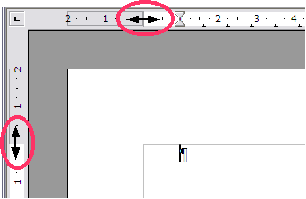Difference between revisions of "Changing page margins"
From Apache OpenOffice Wiki
m (category set) |
|||
| Line 19: | Line 19: | ||
# Right-click anywhere on the page and select '''Page''' from the pop-up menu. | # Right-click anywhere on the page and select '''Page''' from the pop-up menu. | ||
# On the ''Page'' page of the dialog, type the required distances in the ''Margins'' boxes. | # On the ''Page'' page of the dialog, type the required distances in the ''Margins'' boxes. | ||
| + | |||
| + | [[Category:Documentation/How Tos/Writer]] | ||
Revision as of 10:21, 22 December 2009
You can change page margins in two ways:
- Using the page rulers—quick and easy, but does not have fine control.
- Using the Page Style dialog—can specify margins to two (fractional) decimal places.
To change margins using the rulers:
- The shaded sections of the rulers are the margins. Put the mouse cursor over the line between the gray and white sections. The pointer turns into a double-headed arrow.
- Hold down the left mouse button and drag the mouse to move the margin.
To change margins using the Page Style dialog:
- Right-click anywhere on the page and select Page from the pop-up menu.
- On the Page page of the dialog, type the required distances in the Margins boxes.