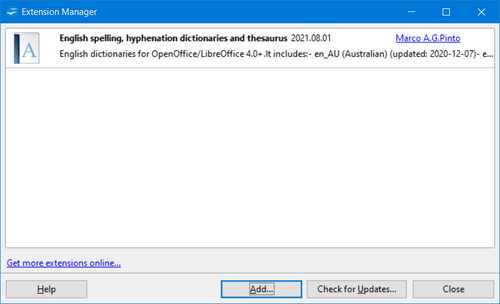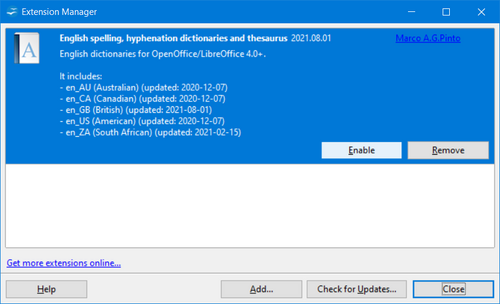Difference between revisions of "Documentation/OOoAuthors User Manual/Writer Guide/Adding templates with Extension Manager"
From Apache OpenOffice Wiki
| (One intermediate revision by the same user not shown) | |||
| Line 1: | Line 1: | ||
| − | {{WriterTemplatesTOC| | + | {{DISPLAYTITLE:Adding templates with Extension Manager}} |
| − | | | + | {{WriterTemplatesTOC|ShowPrevNext=block |
| − | | | + | |PrevPage=Documentation/OOoAuthors User Manual/Writer Guide/Editing a template |
| + | |NextPage=Documentation/OOoAuthors_User_Manual/Writer Guide/Setting a default template}}__notoc__ | ||
| − | |||
{{:Adding templates with Extension Manager}} | {{:Adding templates with Extension Manager}} | ||
{{Manual}} | {{Manual}} | ||
| + | [[Category: Writer Guide (Documentation)]] | ||
Latest revision as of 10:39, 20 January 2009
The Package Manager was introduced in OpenOffice.org 2.0.4 and renamed to Extension Manager in OpenOffice.org 2.1. This feature provides an easy way to install collections of templates, graphics, macros, or other add-ins that have been "packaged" into files with a .OXT extension.
- After you download a package, select Tools → Extension Manager from the menu bar. In the Extension Manager dialog, click Add .
- A file browser window opens. Find and select the package of templates you want to install and click Open .
- On the Extension Manager dialog, select the package you just added and click Enable .
| Content on this page is licensed under the Public Documentation License (PDL). |
| Content on this page is licensed under the Creative Common Attribution 3.0 license (CC-BY). |